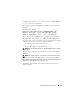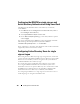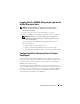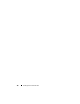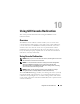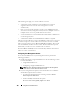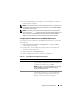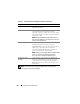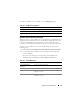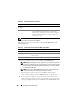Users Guide
Using GUI Console Redirection 189
3
It is recommended that you configure your monitor display resolution to
1280x1024 pixels or higher.
NOTE: If your system is running a Linux operating system, an X11 console may not
be viewable on the local monitor. Pressing <Ctrl><Alt><F1> at the iDRAC KVM will
switch Linux to a text console.
NOTE: Occasionally, you may encounter the following Java Script Compilation
Error: "Expected: ;". To resolve this issue, adjust the network settings to use
"Direct connection" in JavaWebStart: "Edit->Preferences->General->Network
Settings" and choose "Direct Connection" instead of "Use browser settings."
Configuring Console Redirection in the iDRAC6 Web Interface
To configure console redirection in the iDRAC6 Web interface, perform the
following steps:
1
Click
System
→
Console/Media
→
Configuration
to configure iDRAC
console redirection settings.
2
Configure the console redirection properties. Table 10-1 describes the
settings for console redirection.
3
When completed, click
Apply Changes
.
4
Click the appropriate button to continue. See Table 10-2.
Table 10-1. Console Redirection Configuration Properties
Property Description
Enabled Click to enable or disable Console Redirection. If this
option is checked, it indicates that Console Redirection
is enabled. The default option is enabled.
NOTE: Checking or clearing the Enabled option once after
the virtual KVM is launched may disconnect all your
existing virtual KVM sessions.
Max Sessions Displays the maximum number of Console Redirection
sessions that are possible, 1 to 4. Use the drop-down
menu to change the maximum number of Console
Redirection sessions allowed. The default is 2.