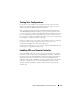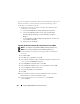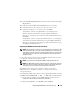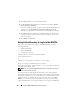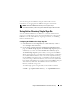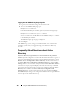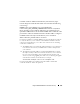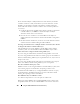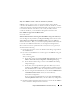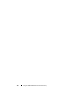Users Guide
168 Using the iDRAC6 With Microsoft Active Directory
Logging Into the iDRAC6 Using Single Sign-On
1
Log into your workstation using your network account.
2
To access the iDRAC6 Web page, type:
https://<
IP address>
If the default HTTPS port number (port 443) has been changed, type:
https://<
IP address>
:<
port number
>
where
IP address
is the IP address for the iDRAC6 and
port number
is the HTTPS port number.
The iDRAC6 single sign-on page is displayed.
3
Click
Login
.
The iDRAC6 logs you in, using your credentials that were cached in the
operating system when you logged in using your valid Active Directory
account
.
Frequently Asked Questions about Active
Directory
My Active Directory login failed, how can I troubleshoot the problem?
iDRAC6 provides a diagnostic tool from the Web-based interface. Log in as a
local user with administrator privilege from the Web-based interface. Click
Remote Access
→
Configuration
→
Active Directory. Scroll to the bottom of
the Active Directory Configuration and Management page and click Test
Settings. Enter a test user name and password, and click Start Test. iDRAC6
runs the tests step-by-step and displays the result for each step. A detailed
test result is also logged to help you resolve any problems. Click the Active
Directory tab to return to the Active Directory Configuration and
Management page. Scroll to the bottom of the page and click Configure
Active Directory to change your configuration and run the test again until the
test user passes the authorization step.