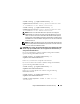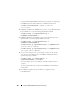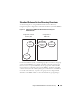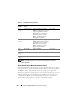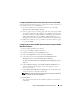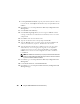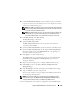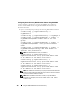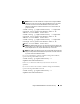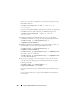Users Guide
162 Using the iDRAC6 With Microsoft Active Directory
In this case, you must also upload the CA certificate using the following
RACADM
command:
racadm sslcertupload -t 0x2 -f <
ADS root CA
certificate
>
Using the following
RACADM
command may be optional. See "Importing
the iDRAC6 Firmware SSL Certificate" for additional information.
racadm sslcertdownload -t 0x1 -f <
RAC SSL
certificate
>
2
If DHCP is enabled on the iDRAC6 and you want to use the DNS
provided by the DHCP server, type the following
RACADM
commands:
racadm config -g cfgLanNetworking -o
cfgDNSServersFromDHCP 1
3
If DHCP is disabled on the iDRAC6 or you want manually to input your
DNS IP address, type the following
RACADM
commands:
racadm config -g cfgLanNetworking -o
cfgDNSServersFromDHCP 0
racadm config -g cfgLanNetworking -o cfgDNSServer1
<
primary DNS IP address
>
racadm config -g cfgLanNetworking -o cfgDNSServer2
<
secondary DNS IP address>
4
If you want to configure a list of user domains so that you only need to
enter the user name during login to the Web-based interface, type the
following command:
racadm config -g cfgUserDomain -o
cfgUserDomainName -i <index>
Up to 40 user domains can be configured with index numbers between 1
and 40.
See "Using Active Directory to Log In to the iDRAC6" for details about
user domains.