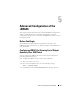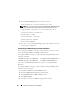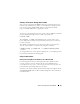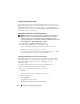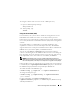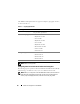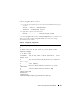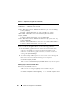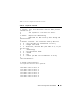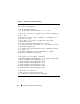Users Guide
84 Advanced Configuration of the iDRAC6
Running Telnet Using Windows 2000
If your management station is running Windows 2000, you cannot access
BIOS setup by pressing the <F2> key. To fix this issue, use the telnet client
supplied with the Windows Services for UNIX
®
3.5—a recommended free
download from Microsoft. Go to www.microsoft.com/downloads/ and search
for "Windows Services for UNIX 3.5."
Enabling Microsoft Telnet for Telnet Console Redirection
NOTE: Some telnet clients on Microsoft operating systems may not display the
BIOS setup screen correctly when BIOS console redirection is set for VT100
emulation. If this issue occurs, update the display by changing BIOS console
redirection to ANSI mode. To perform this procedure in the BIOS setup menu, select
Console Redirection
→
Remote Terminal Type
→
ANSI.
1
Enable
Telnet
in
Windows Component Services
.
2
Connect to the iDRAC6 in the management station.
Open a command prompt, type the following, and press <Enter>:
telnet <
IP address
>:<
port number
>
where
IP address
is the IP address for the iDRAC6 and
port number
is the telnet port number (if you are using a new port).
Configuring the Backspace Key For Your Telnet Session
Depending on the telnet client, using the <Backspace> key may produce
unexpected results. For example, the session may echo ^h. However, most
Microsoft and Linux telnet clients can be configured to use the
<Backspace> key.
To configure Microsoft telnet clients to use the <Backspace> key:
1
Open a command prompt window (if required).
2
If you are not already running a telnet session, type:
telnet
If you are running a telnet session, press <Ctrl><]>.
3
At the prompt, type:
set bsasdel
The following message appears:
Backspace will be sent as delete.