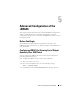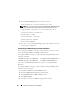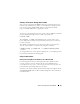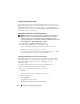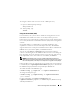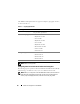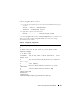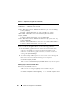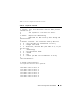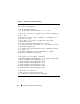Users Guide
82 Advanced Configuration of the iDRAC6
4
Set the
Serial Communication
screen options as follows:
serial communication....On with serial redirection via com2
NOTE: You can set serial communication to On with serial redirection via com1
as long as the serial port address field, serial device2, is set to com1, also.
serial port address....Serial device1 = com1, serial device2 = com2
external serial connector....Serial device 1
failsafe baud rate....115200
remote terminal type....vt100/vt220
redirection after boot....Enabled
Then, select
Save Changes
.
5
Press <Esc> to exit the
System Setup
program and complete the System
Setup program configuration.
Configuring the iDRAC6 Settings to Enable SSH/Telnet
Next, configure the iDRAC6 settings to enable ssh/telnet, which you can do
either through RACADM or the iDRAC6 Web interface.
To configure iDRAC6 settings to enable ssh/telnet using RACADM, run the
following commands:
racadm config -g cfgSerial -o cfgSerialTelnetEnable 1
racadm config -g cfgSerial -o cfgSerialSshEnable 1
You can also run RACADM commands remotely; see "Using RACADM
Remotely."
To configure iDRAC6 settings to enable ssh/telnet using the iDRAC6 Web
interface, follow these steps:
1
Expand the
System
tree and click
Remote Access
.
2
Click the
Configuration
tab and then click
Services
.
3
Select
Enabled
under the
SSH
or
Telnet
sections.
4
Click
Apply Changes
.
The next step is to connect to iDRAC6 through Telnet or SSH.