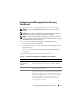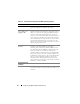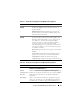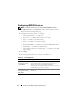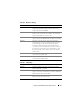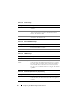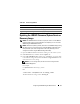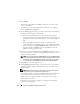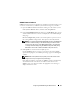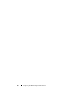Users Guide
78 Configuring the iDRAC6 Using the Web Interface
4
Click
Upload
.
The file will be uploaded to the iDRAC6. This process may take several
minutes to complete.
The following message will be displayed until the process is complete:
File upload in progress...
5
On the
Status (page 2 of 3)
page, you will see the results of the validation
performed on the image file you uploaded.
• If the image file uploaded successfully and passed all verification
checks, the image file name will be displayed. If a firmware image was
uploaded, the current and the new firmware versions will be displayed.
OR
• If the image did not upload successfully, or it did not pass the
verification checks, an appropriate error message is displayed, and the
update will return to the
Upload/Rollback (Step 1 of 3)
page. You can
attempt to update the iDRAC6 again or click
Cancel
to reset the
iDRAC6 to normal operating mode.
6
In the case of a firmware image,
Preserve Configuration
provides you with
the option to preserve or clear the existing iDRAC6 configuration. This
option is selected by default.
NOTE: If you deselect the Preserve Configuration checkbox, the iDRAC6 will be
reset to its default settings. In the default settings, the LAN is enabled. You may
not be able to log in to the iDRAC6 Web interface. You will have to reconfigure
the LAN settings using the iDRAC6 Configuration Utility during BIOS POST.
7
Click
Update
to start the update process.
8
In the
Updating (Step 3 of 3)
page, you will see the status of the update.
The progress of the update, measured in percentages, will appear in the
Progress
column.
NOTE: While in the update mode, the update process will continue in the
background even if you navigate away from this page.
If the firmware update is successful, the iDRAC6 will reset automatically.
You should close the current browser window and reconnect to the
iDRAC6 using a new browser window. An appropriate error message is
displayed if an error occurs.
If the System Services Recovery update succeeds/fails, an appropriate
status message is displayed.