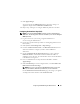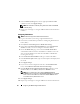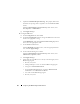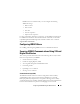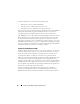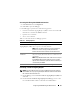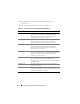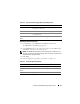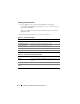Users Guide
Configuring the iDRAC6 Using the Web Interface 67
Accessing SSL Through the Web-Based Interface
1
Click
Remote Access
→
Configuration
.
2
Click
SSL
to open the
SSL
page.
Use the SSL page to perform one of the following options:
• Generate a Certificate Signing Request (CSR) to send to a CA. The CSR
information is stored on the iDRAC6 firmware.
• Upload a server certificate.
• View a server certificate.
Table 4-11 describes the above SSL page options.
Table 4-11. SSL Page Options
Generating a Certificate Signing Request
NOTE: Each new CSR overwrites any previous CSR data stored on the firmware.
Before iDRAC can accept your signed CSR, the CSR in the firmware should match
the certificate returned from the CA.
1
On the
SSL
page, select
Generate Certificate Signing Request (CSR)
and
click
Next
.
2
On the
Generate Certificate Signing Request (CSR)
page, enter a value
for each CSR attribute. Table 4-12 describes the CSR attributes.
Field Description
Generate Certificate
Signing Request (CSR)
This option enables you to generate a CSR to send to a
CA to request a secure Web certificate.
NOTE: Each new CSR overwrites any previous CSR on the
firmware. For a CA to accept your CSR, the CSR in the
firmware must match the certificate returned from the CA.
Upload Server
Certificate
This option enables you to upload an existing certificate
that your company has title to and uses to control access to
the iDRAC6.
NOTE: Only X509, Base 64 encoded certificates are accepted
by theiDRAC6. DER-encoded certificates are not accepted.
Upload a new certificate to replace the default certificate you
received with your iDRAC6.
View Server Certificate This option allows you to view an existing server certificate.