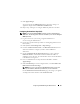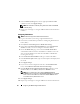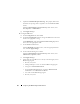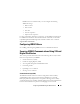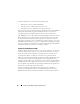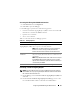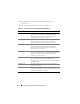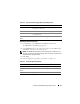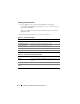Users Guide
62 Configuring the iDRAC6 Using the Web Interface
8
In the
Community String
field, enter the appropriate iDRAC SNMP
community name. Click
Apply Changes
.
NOTE: The destination community string must be the same as the iDRAC6
community string.
9
Repeat steps 4 through 7 to configure additional IPv4 or IPv6 destination
numbers.
Configuring E-Mail Alerts
NOTE: E-Mail alerts support both IPv4 and IPv6 addresses.
1
Log in to the remote system using a supported Web browser.
2
Ensure that you followed the procedures in "Configuring Platform Event
Filters (PEF)."
3
Click
System
→
Alert Management
→
Email Alert Settings
.
4
In the table under
Destination Email Addresses
, click the
Email Alert
Number
for which you want to configure a destination address.
5
On the
Set Email Alert
page, select or deselect
Enable E-mail Alert
.
A checked box indicates that the email address is enabled to receive the
alerts. An unchecked box means that the email address is disabled for
receiving alert messages.
6
In the
Destination E-mail Address
field, type a valid e-mail address.
7
In the
E-mail Description
field, type a short description to be displayed in
the e-mail.
8
Click
Apply
Changes
.
9
If you want to test the configured e-mail alert, click
Send Test Email
.
If not, click
Go Back to the E-mail Alert Destination Page
.
10
Click
Go Back to the E-mail Alert Destination Page
and enter a valid
SMTP IP address in the
SMTP (e-mail) Server IP Address
field.
NOTE: To successfully send a test e-mail, the SMTP (email) Server
IP Address must be configured on the E-mail Alert Settings page. The SMTP
Server uses the set IP address to communicate with the iDRAC6 to send
e-mail alerts when a platform event occurs.
11
Click
Apply
Changes
.
12
Repeat steps 4 through 9 to configure additional e-mail alert destinations.