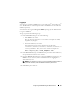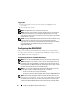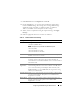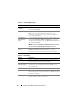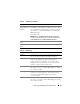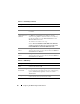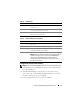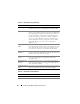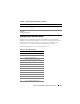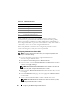Users Guide
Configuring the iDRAC6 Using the Web Interface 57
Table 4-6. VLAN Settings
Configuring IP Filtering and IP Blocking
NOTE: You must have Configure iDRAC permission to perform the following steps.
1
Click
Remote Access
→
Configuration
and then click the
Network
tab to
open the
Network
page.
2
Click
Advanced Settings
to configure the network security settings.
Table 4-8 describes the
Network Security Page Settings
. When you have
finished configuring the settings, click
Apply
.
3
Click the appropriate
button to continue. See Table 4-9.
Setting Description
Enable VLAN ID If enabled, only matched Virtual LAN (VLAN) ID traffic will
be accepted.
VLAN ID VLAN ID field of 802.1g fields. Enter a valid value for VLAN ID
(must be a number from 1 to 4094).
Priority Priority field of 802.1g fields. Enter a number from 0 to 7 to set
the priority of the VLAN ID.
Table 4-7. Network Configuration Page Buttons
Button Description
Print Prints the Network Configuration values that appear on
the screen.
Refresh Reloads the Network Configuration page.
Advanced Settings Opens the Network Security page, allowing the user to enter
IP Range and IP Blocking attributes.
Apply Changes Saves any new settings made to the network configuration page.
NOTE: Changes to the NIC IP address settings will close all user
sessions and require users to reconnect to the iDRAC6 Web
interface using the updated IP address settings. All other
changes will require the NIC to be reset, which may cause a
brief loss in connectivity.