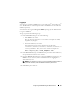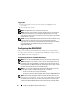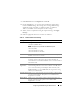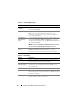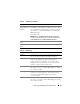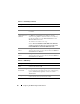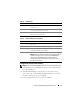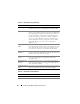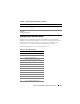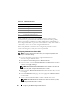Users Guide
Configuring the iDRAC6 Using the Web Interface 53
1
Click
Remote Access
→
Configuration
→
Network.
2
On the
Network
page, you can enter Network Interface Card settings,
Common iDRAC settings, IPv4 settings, IPv6 settings, IPMI settings,
and VLAN settings. See Table 4-1, Table 4-2, Table 4-3, Table 4-4,
Table 4-5, and Table 4-6 for descriptions of these settings.
3
When you have completed entering the required settings, click
Apply
Changes
.
4
Click the appropriate button to continue. See Table 4-7.
Table 4-1. Network Interface Card Settings
Setting Description
NIC Selection Configures the current mode out of the four possible modes:
• Dedicated (iDRAC NIC)
NOTE: This option is only available on iDRAC6 Enterprise.
• Shared (LOM1)
• Shared with Failover LOM2
• Shared with Failover All LOMs
MAC Address Displays the Media Access Control (MAC) address that uniquely
identifies each node in a network.
Enable NIC When checked, indicates that the NIC is enabled and activates the
remaining controls in this group. When a NIC is disabled, all
communication to and from the iDRAC6 via the network is blocked.
The default is On.
Auto
Negotiation
If set to On, displays the Network Speed and Mode by
communicating with the nearest router or hub. If set to Off, allows
you to set the Network Speed and Duplex Mode manually (Off).
If NIC Selection is not set to Dedicated, Auto Negotiation setting
will always be enabled (On).
Network Speed Enables you to set the Network Speed to 100 Mb or 10 Mb to match
your network environment. This option is not available if Auto
Negotiation is set to On.
Duplex Mode Enables you to set the Duplex Mode to full or half to match your
network environment. This option is not available if Auto
Negotiation is set to On.