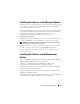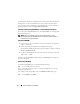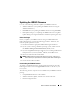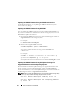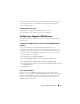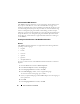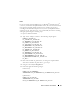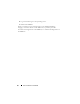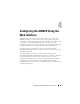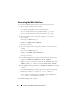Users Guide
50 Configuring the iDRAC6 Using the Web Interface
Accessing the Web Interface
To access the iDRAC6 Web interface, perform the following steps:
1
Open a supported Web browser window.
See "Supported Web Browsers" for more information.
To access the Web interface using an IPv4 address, go to step 2.
To access the Web interface using an IPv6 address, go to step 3.
2
Access the Web interface using an IPv4 address; you must have
IPv4 enabled:
In the browser
Address
bar, type:
https://<iDRAC-IPv4-address>
Then, press <Enter>.
3
Access the Web interface using an IPv6 address; you must have IPv6
enabled.
In the browser
Address
bar, type:
https://[<iDRAC-IPv6-address>]
Then, press <Enter>.
4
If the default HTTPS port number, port 443, has been changed, type:
https://<iDRAC-IP-address>:<port-number>
where
iDRAC-IP-address
is the IP address for the
iDRAC6 and
port-number
is the HTTPS port number.
5
In the
Address
field, type
https://<
iDRAC-IP-address
>
and press
<Enter>.
If the default HTTPS port number (port 443) has been changed, type:
https://<
iDRAC-IP-address>:<port-number
>
where
iDRAC-IP-address
is the IP address for the iDRAC6 and
port-number
is the HTTPS port number.
The iDRAC6 Login window appears.