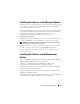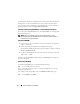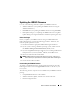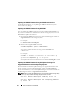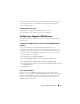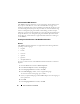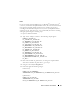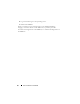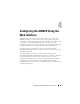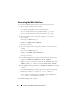Users Guide
44 Basic Installation of the iDRAC6
Updating the iDRAC6 Firmware Using the Web-Based Interface
For detailed information, see "Updating the iDRAC6 Firmware/System
Services Recovery Image."
Updating the iDRAC6 Firmware Using RACADM
You can update the iDRAC6 firmware using the CLI-based RACADM tool.
If you have installed Server Administrator on the managed system, use local
RACADM to update the firmware.
1
Download the iDRAC6 firmware image from the Dell Support website at
support.dell.com
to the managed system.
For example:
C:\downloads\firmimg.d6
2
Run the following RACADM command:
racadm fwupdate -pud c:\downloads\
You can also update the firmware using remote RACADM and
a TFTP server.
For example:
racadm -r <i
DRAC6 IP address
> -u <
username
> -p
<
password
> fwupdate -g -u -a <
path>
where
path
is the location on the TFTP server where the
firmimg.d6
is stored.
Updating the iDRAC6 Firmware Using Dell Update Packages for
Supported Windows and Linux Operating Systems
Download and run the Dell Update Packages for supported Windows and
Linux operating systems from
Dell Support website at
support.dell.com
.
For more information, see the Dell Update Package User’s Guide available on
the
Dell Support website at
support.dell.com\manuals
.
NOTE: When updating the iDRAC6 firmware using the Dell Update Package utility
in Linux, you may see these messages displayed on the console:
usb 5-2: device descriptor read/64, error -71
usb 5-2: device descriptor not accepting address
2, error -71