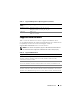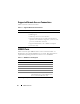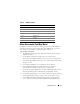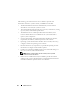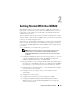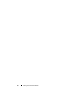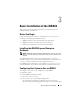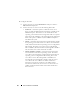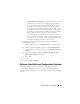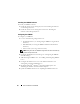Users Guide
38 Basic Installation of the iDRAC6
3
Configure the LOM.
a
Use the arrow keys to select
LAN Parameters
and press
<Enter>.
NIC Selection
is displayed.
b
Use the arrow keys to select one of the following NIC modes:
•
Dedicated
— Select this option to enable the remote access
device to utilize the dedicated network interface available on the
iDRAC Enterprise. This interface is not shared with the host
operating system and routes the management traffic to a separate
physical network, enabling it to be separated from the application
traffic. This option is available only if an iDRAC6 Enterprise is
installed in the system.
•
Shared
— Select this option to share the network interface with the
host operating system. The remote access device network interface
is fully functional when the host operating system is configured for
NIC teaming. The remote access device receives data through
NIC 1 and NIC 2, but transmits data only through NIC 1. If NIC 1
fails, the remote access device will not be accessible.
•
Shared with Failover LOM2
— Select this option to share the
network interface with the host operating system. The remote
access device network interface is fully functional when the host
operating system is configured for NIC teaming. The remote
access device receives data through NIC 1 and NIC 2, but
transmits data only through NIC 1. If NIC 1 fails, the remote
access device fails over to NIC 2 for all data transmission.
The remote access device continues to use NIC 2 for data
transmission. If NIC 2 fails, the remote access device fails over
all data transmission back to NIC 1 if the failure in NIC1 has
been corrected.