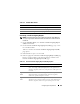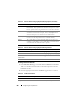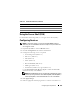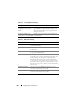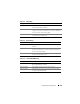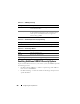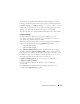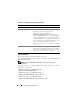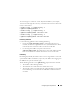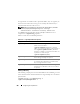Users Guide
Configuring Security Features 283
Using the Secure Shell (SSH)
For information about using SSH, see " Using the Secure Shell (SSH)."
Configuring Services
NOTE: To modify these settings, you must have Configure iDRAC permission.
Additionally, the remote RACADM command-line utility can only be enabled if the
user is logged in as root.
1
Expand the
System tree and click Remote Access.
2 Click the Configuration tab and then click Services.
3
Configure the following services as required:
• Local Configuration (Table 21-6)
• Web server (Table 21-7)
• SSH (Table 21-8)
• Telnet (Table 21-9)
• Remote RACADM (Table 21-10)
• SNMP agent (Table 21-11)
• Automated System Recovery Agent (Table 21-12)
Use the
Automated Systems Recovery Agent
to enable the
Last Crash
Screen
functionality of the iDRAC6.
NOTE: Server Administrator must be installed with its Auto Recovery feature
activated by setting the Action to either: Reboot System, Power Off System, or
Power Cycle System, for the Last Crash Screen to function in the iDRAC6.
4
Click
Apply Changes
.
5
Click the appropriate
Services
page button to continue. See Table 21-13.
Issuer Information Certificate attributes returned by the issuer
Valid From Issue date of the certificate
Valid To Expiration date of the certificate
Table 21-5. Certificate Information (continued)
Field Description