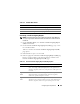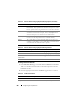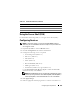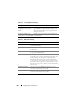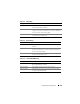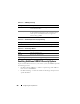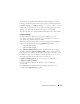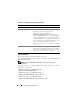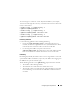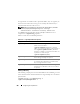Users Guide
Configuring Security Features 281
Generating a Certificate Signing Request
NOTE: Each CSR overwrites any previous CSR on the firmware. Before iDRAC can
accept your signed CR, the CSR in the firmware must match the certificate returned
from the CA.
1
On the
SSL
Main Menu
, select
Generate Certificate Signing Request
(CSR)
and click
Next
.
2
On the
Generate Certificate Signing Request (CSR)
page, type a value
for each CSR attribute.
Table 21-3 describes the
Generate Certificate Signing Request (CSR)
page options.
3
Click
Generate
to open or save the CSR.
4
Click the appropriate
Generate Certificate Signing Request (CSR)
page
button to continue. Table 21-4 describes the buttons available on the
Generate Certificate Signing Request (CSR)
page.
Table 21-2. SSL Main Menu Buttons
Button Description
Print Prints the SSL Main Menu page.
Refresh Reloads the SSL Main Menu page.
Next Navigates to the next page.
Table 21-3. Generate Certificate Signing Request (CSR) Page Options
Field Description
Common Name The exact name being certified (usually the Web server's domain
name, for example, www.xyzcompany.com). Only alphanumeric
characters, hyphens, underscores, and periods are valid. Spaces are
not valid.
Organization
Name
The name associated with this organization (for example,
XYZ Corporation). Only alphanumeric characters, hyphens,
underscores, periods and spaces are valid.
Organization
Unit
The name associated with an organizational unit, such as a
department (for example, Enterprise Group). Only alphanumeric
characters, hyphens, underscores, periods, and spaces are valid.