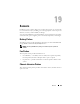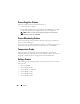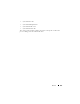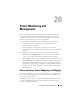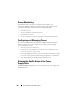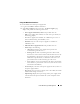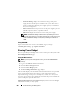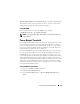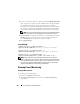Users Guide
268 Power Monitoring and Management
–
Maximum Wattage
displays the maximum wattage of the power
supply, which is the DC power available to the system. This value is
used to confirm that sufficient power supply capacity is available for
the system configuration.
–
Online Status
indicates the power state of the power supplies: present
and OK, input lost, absent, or predictive failure.
–
FW Version
displays the firmware version of the power supply.
NOTE: The Maximum Wattage is different than Input Wattage because of
the power supply efficiency. For example, if the efficiency of the power supply
is 89% and Maximum Wattage is 717W, the Input Wattage is estimated at
797W.
Using RACADM
Open a Telnet/SSH text console to the iDRAC, log in, and type:
racadm getconfig -g cfgServerPower
Viewing Power Budget
The server provides power budget status overviews of the power subsystem on the
Power Budget Information page.
Using the Web Interface
NOTE: To perform power management actions, you must have Administrative
privilege.
1
Log in to the iDRAC6 Web-based interface.
2
Click the
Power Management
tab.
3
Select the
Power Budget
option.
4
The
Power Budget Information
page displays.
The first table displays the minimum and maximum limits of user-specified
power capping thresholds for the current system configuration. These
represent the range of AC power consumptions you may set as the system
cap. Once selected, this cap would be the maximum AC power load that the
system could place upon the datacenter.
Minimum Potential Power Consumption displays the lowest Power Budget
Threshold value that you may specify.