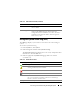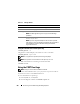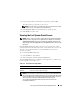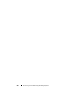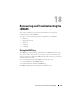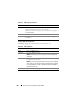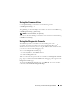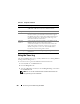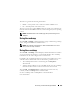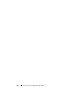Users Guide
Recovering and Troubleshooting the iDRAC6 257
Using the Command Line
Use the getraclog command to view the RAC log entries.
racadm getraclog -i
The getraclog -i command displays the number of entries in the iDRAC6 log.
racadm getraclog [options]
NOTE: For more information, see "getraclog."
You can use the clrraclog command to clear all entries from the RAC log.
racadm clrraclog
Using the Diagnostic Console
The iDRAC6 provides a standard set of network diagnostic tools
(see Table 18-3) that are similar to the tools included with Microsoft
®
Windows
®
or Linux-based systems. Using the iDRAC6 Web-based interface,
you can access the network debugging tools.
To access the Diagnostic Console page:
1
In the
System
tree, click
Remote Access
.
2
Click the
Diagnostics
tab.
Table 18-3 describes the options that are available on the Diagnostic Console
page. Type a command and click Submit. The debugging results appear in the
Diagnostic Console page.
To refresh the Diagnostic Console page, click Refresh. To execute another
command, click Go Back to Diagnostics Page.