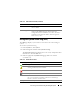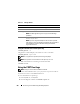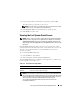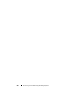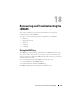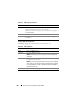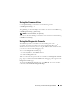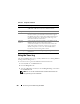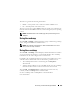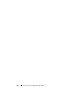Users Guide
Recovering and Troubleshooting the Managed System 253
3
Select the log number of the POST
boot capture
log, and click
Play
.
The video of the logs is opened on a new screen.
NOTE: You must close an open POST boot capture log video before you play
another one. You cannot play two logs simultaneously.
4
Click
Playback
→
Play
to start the POST boot capture log video.
5
Click
STOP
to stop the video.
Viewing the Last System Crash Screen
NOTE: The last crash screen feature requires the managed system with the Auto
Recovery feature configured in Server Administrator. In addition, ensure that the
Automated System Recovery feature is enabled using the DRAC. Navigate to the
Services page under the Configuration tab in the Remote Access section to enable
this feature.
The Last Crash Screen page displays the most recent crash screen, which
includes information about the events that occurred before the system crash.
The last system crash information is saved in iDRAC6 memory and is
remotely accessible.
To view the Last Crash Screen page:
1
In the
System
tree, click
System
.
2
Click the
Logs
tab and then click
Last Crash
Screen
.
The Last Crash Screen page provides the following buttons (see Table 17-8)
in the top-right corner of the screen:
NOTE: Due to fluctuations in the Auto Recovery timer, the Last Crash Screen may
not be captured when the System Reset Timer is set to a value less than 30 seconds.
Use Server Administrator or IT Assistant to set the System Reset Timer to at least
30 seconds and ensure that the Last Crash Screen functions properly.
See "Configuring the Managed System to Capture the Last Crash Screen"
for additional information.
Table 17-8. Last Crash Screen Page Buttons
Button Action
Print Prints the Last Crash Screen page.
Refresh Reloads the Last Crash Screen page.