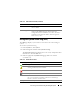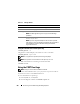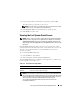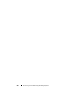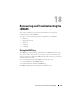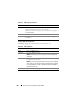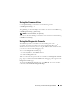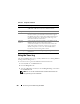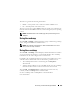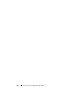Users Guide
252 Recovering and Troubleshooting the Managed System
Using the Command Line to View System Log
racadm getsel -i
The getsel -i command displays the number of entries in the SEL.
racadm getsel <
options
>
NOTE: If no arguments are specified, the entire log is displayed.
NOTE: See "getsel" for more information on the options you can use.
The clrsel command removes all existing records from the SEL.
racadm clrsel
Using the POST Boot Logs
NOTE: All logs are cleared after the iDRAC6 is rebooted.
This feature of the iDRAC6 allows you to play back a stop motion video of
the last three instances of the BIOS POST boot.
To view the POST boot capture logs:
1
In the
System
tree, click
System
.
2
Click the
Logs
tab and then click
BOOT Capture
tab.
Table 17-7. SEL Page Buttons
Button Action
Print Prints the SEL in the sort order that it appears in the window.
Refresh Reloads the SEL page.
Clear Log Clears the SEL.
NOTE: The Clear Log button appears only if you have Clear Logs
permission.
Save As Opens a pop-up window that enables you to save the SEL to a
directory of your choice.
NOTE: If you are using Internet Explorer and encounter a problem
when saving, be sure to download the Cumulative Security Update for
Internet Explorer, located on the Microsoft Support website at
support.microsoft.com.