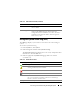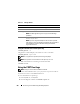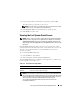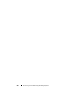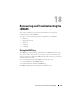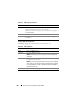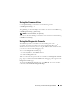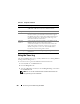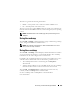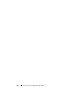Users Guide
Recovering and Troubleshooting the Managed System 251
Using the System Event Log (SEL)
The SEL page displays system-critical events that occur on the managed
system.
To view the System Event Log:
1
In the
System
tree, click
System
.
2
Click the
Logs
tab and then click
System Event Log
.
The
System Event Log
page displays the event severity and provides other
information as shown in Table 17-6.
3
Click the appropriate
System Event Log
page button to continue
(see Table 17-6).
IP Address 2 Specifies the additional IPv6 address for the iDRAC NIC if
one is available.
Auto Config AutoConfig lets the Server Administrator obtain the IPv6
address for the iDRAC NIC from the Dynamic Host
Configuration Protocol (DHCPv6) server. Also, deactivates
and flushes out the Static IP Address, Prefix Length, and
Static Gateway values.
Table 17-6. Status Indicator Icons
Icon/Category Description
A green check mark indicates a healthy (normal) status condition.
A yellow triangle containing an exclamation point indicates a
warning (noncritical) status condition.
A red X indicates a critical (failure) status condition.
A question mark icon indicates that the status is unknown.
Date/Time The date and time that the event occurred. If the date is blank, then
the event occurred at System Boot. The format is mm/dd/yyyy
hh:mm:ss, based on a 24-hour clock.
Description A brief description of the event
Table 17-5. IPv6 Information Fields (continued)
Field Description