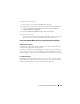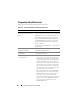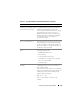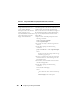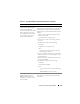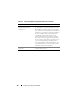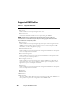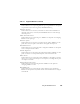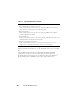Users Guide
Configuring and Using Virtual Media 191
Using the Boot Once Feature
1
Power up the server and enter the BIOS Boot Manager.
2
Change the boot sequence to boot from the remote Virtual Media device.
3
Log in to the iDRAC6 through the Web interface and click
System
→
Console/Media
→
Configuration
.
4
Check the
Boot Once Enabled
option under Virtual Media.
5
Power cycle the server.
The server boots from the remote Virtual Media device. The next time the
server reboots, the remote Virtual Media connection is detached.
Using Virtual Media When the Server’s Operating System Is Running
Windows-Based Systems
On Windows systems, the virtual media drives are automounted if they are
attached and configured with a drive letter.
Using the virtual drives from within Windows is similar to using your physical
drives. When you connect to the media using the Virtual Media wizard, the
media is available at the system by clicking the drive and browsing its content.
Linux-Based Systems
Depending on the configuration of the software on your system, the virtual
media drives may not be automounted. If your drives are not automounted,
manually mount the drives using the Linux mount command.