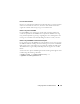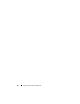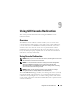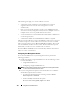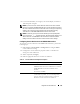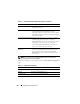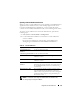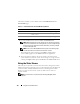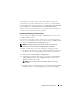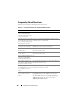Users Guide
Using GUI Console Redirection 179
The Video Viewer provides various control adjustments such as mouse
synchronization, snapshots, keyboard macros, and access to Virtual Media.
For more information about these functions, click System
→
Console/Media
and click Help on the Console Redirection and Virtual Media page.
When you start a console redirection session and the Video Viewer appears,
you may need to synchronize the mouse pointers.
Disabling or Enabling Local Server Video
You can configure the iDRAC6 to disallow iDRAC KVM connections using
the iDRAC6 Web interface.
If you want to ensure that you have exclusive access to the managed server
console, you must disable the local console and reconfigure the Max Sessions
to 1 on the Console Redirection Configuration page.
NOTE: By disabling (turning off) the local video on the server, the monitor,
keyboard, and mouse connected to the iDRAC KVM are still enabled.
To disable or enable the local console, perform the following procedure:
1
On your management station, open a supported Web browser and log into
the iDRAC6. See "Accessing the Web Interface" for more information.
2
Click
System
→
Console/Media
→
Configuration
.
3
To disable (turn off) local video on the server, uncheck the
Local Server
Video Enabled
checkbox on the
Configuration
page, and then click
Apply
. The default value is OFF.
NOTE: If the local server video is turned ON, it will take 15 seconds to
turn OFF.
4
To enable (turn on) local video on the server, check the
Local Server Video
Enabled
checkbox on the
Configuration
page, and then click
Apply
.