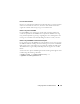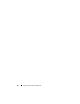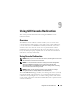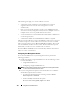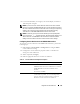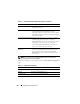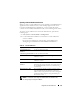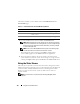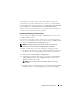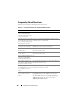Users Guide
178 Using GUI Console Redirection
The buttons in
Ta b le 9 - 4
are available on the Console Redirection and
Virtual Media page.
3
If a console redirection session is available, click
Launch Viewer
.
NOTE: Multiple message boxes may appear after you launch the application.
To prevent unauthorized access to the application, you must navigate through
these message boxes within three minutes. Otherwise, you will be prompted
to relaunch the application.
NOTE: If one or more Security Alert windows appear in the following steps,
read the information in the window and click Yes to continue.
The management station connects to the iDRAC6 and the remote
system’s desktop appears in the iDRAC KVM Viewer Application.
4
Two mouse pointers appear in the viewer window: one for the remote
system and one for your local system. You can change to a single cursor by
selecting the
Single Cursor
option under
Tools
in the iDRAC KVM menu.
Using the Video Viewer
The Video Viewer provides a user interface between the management station
and the managed server, allowing you to see the managed server’s desktop and
control its mouse and keyboard functions from your management station.
When you connect to the remote system, the Video Viewer starts in a
separate window.
NOTE: If the remote server is powered off, the message, No Signal, will be
displayed.
Table 9-4. Console Redirection and Virtual Media Page Buttons
Button Definition
Refresh Reloads the Console Redirection Configuration page
Launch Viewer Opens a console redirection session on the targeted
remote system
Print Prints the Console Redirection Configuration page