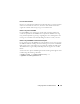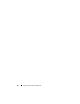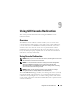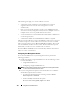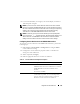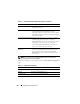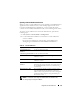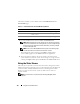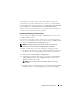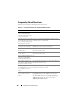Users Guide
Using GUI Console Redirection 177
Opening a Console Redirection Session
When you open a console redirection session, the Dell™ Virtual KVM Viewer
Application starts and the remote system’s desktop appears in the viewer.
Using the Virtual KVM Viewer Application, you can control the remote
system’s mouse and keyboard functions from your local management station.
To open a console redirection session in the Web interface, perform the
following steps:
1
Click
System
→
Console/Media
→
Configuration
.
2
Use the information in Table 9-3 to ensure that a console redirection
session is available.
If you want to reconfigure any of the property values displayed, see
"Configuring Console Redirection in the iDRAC6 Web Interface."
NOTE: For information about using Virtual Media with Console Redirection,
see "Configuring and Using Virtual Media."
Table 9-3. Console Redirection
Property Description
Console Redirection
Enabled
Yes/No (checked\unchecked)
Video Encryption Enabled Yes/No (checked\unchecked)
Max Sessions Displays the maximum number of supported console
redirection sessions
Active Sessions Displays the current number of active console
redirection sessions
Local Server Video
Enabled
Unchecked if the local console has not been disabled.
If checked, the console cannot be accessed by anyone if
the local iDRAC KVM connection is currently being
used remotely.
Remote Presence Port The network port number used for connecting to the
Console Redirection Keyboard/Mouse option. This
traffic is always encrypted. You may need to change this
number if another program is using the default port.
The default is 5900.