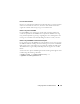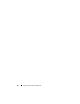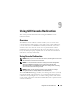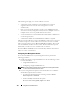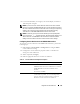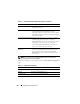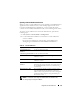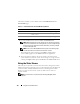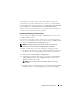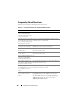Users Guide
Using GUI Console Redirection 175
3
It is recommended that you configure your monitor display resolution to
1280x1024 pixels or higher.
NOTE: If you have an active console redirection session and a lower resolution
monitor is connected to the iDRAC KVM, the server console resolution may reset if
the server is selected on the local console. If the server is running a Linux operating
system, an X11 console may not be viewable on the local monitor. Pressing
<Ctrl><Alt><F1> at the iDRAC KVM will switch Linux to a text console.
NOTE: Occasionally, you may encounter the following Java Script Compilation
Error: "Expected: ;". To resolve this issue, adjust the network settings to use
"Direct connection" in JavaWebStart: "Edit->Preferences->General->Network
Settings" and choose "Direct Connection" instead of "Use browser settings."
Configuring Console Redirection in the iDRAC6 Web Interface
To configure console redirection in the iDRAC6 Web interface, perform the
following steps:
1
Click
System
→
Console/Media
→
Configuration
to configure iDRAC
console redirection settings.
2
Configure the console redirection properties. Table 9-1 describes the
settings for console redirection.
3
When completed, click
Apply
.
4
Click the appropriate button to continue. See Table 9-2.
Table 9-1. Console Redirection Configuration Properties
Property Description
Enabled Click to enable or disable Console Redirection.
Checked indicates that Console Redirection is enabled.
Unchecked indicates that Console Redirection is
disabled.
The default is enabled.
Max Sessions Displays the maximum number of Console Redirection
sessions that are possible, 1 to 4. Use the drop-down
menu to change the maximum number of Console
Redirection sessions allowed. The default is 2.