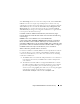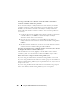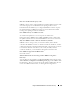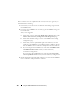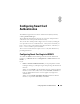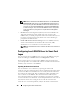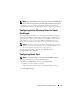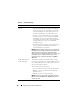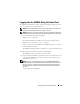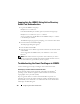Users Guide
170 Configuring Smart Card Authentication
Logging Into the iDRAC6 Using Active Directory
Smart Card Authentication
1
Log into the iDRAC6 using https.
https://<
IP address>
If the default HTTPS port number (port 443) has been changed, type:
https://<
IP address>
:<
port number
>
where
IP address
is the IP address for the iDRAC6 and
port number
is the HTTPS port number.
The iDRAC6 Login page appears prompting you to insert the Smart Card.
2
Insert the Smart Card and click
Login
.
The PIN pop-up dialog box appears.
3
Enter the PIN and click
OK
.
4
Enter the user’s Active Directory password to authenticate the Smart Card
and click
OK
.
You are logged into the iDRAC6 with your credentials as set in Active
Directory.
NOTE: If the Smart Card user is present in Active Directory, an Active
Directory password is required along with the SC PIN. In future releases,
the Active Directory password may not be required.
Troubleshooting the Smart Card Logon in iDRAC6
Use the following tips to help you debug an inaccessible Smart Card:
ActiveX plug-in unable to detect the Smart Card reader
Ensure that the Smart Card is supported on the Microsoft Windows
®
operating system. Windows supports a limited number of Smart Card
cryptographic service providers (CSPs).
Tip: As a general check to see if the Smart Card CSPs are present on a
particular client, insert the Smart Card in the reader at the Windows logon
(Ctrl-Alt-Del) screen and check to see if Windows detects the Smart Card
and displays the PIN dialog-box.