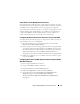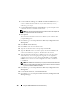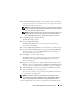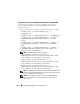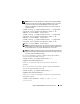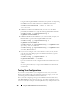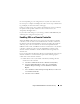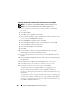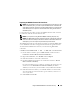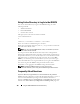Users Guide
156 Using the iDRAC6 With Microsoft Active Directory
Using the following
RACADM
command may be optional. See "Importing
the iDRAC6 Firmware SSL Certificate" for additional information.
racadm sslcertdownload -t 0x1 -f <
RAC SSL
certificate
>
2
If DHCP is enabled on the iDRAC6 and you want to use the DNS
provided by the DHCP server, type the following
RACADM
commands:
racadm config -g cfgLanNetworking -o
cfgDNSServersFromDHCP 1
3
If DHCP is disabled on the iDRAC6 or you want manually to input your
DNS IP address, type the following
RACADM
commands:
racadm config -g cfgLanNetworking -o
cfgDNSServersFromDHCP 0
racadm config -g cfgLanNetworking -o cfgDNSServer1
<
primary DNS IP address
>
racadm config -g cfgLanNetworking -o cfgDNSServer2
<
secondary DNS IP address>
4
If you want to configure a list of user domains so that you only need to
enter the user name during login to the Web-based interface, type the
following command:
racadm config -g cfgUserDomain -o
cfgUserDomainName -i <index>
Up to 40 user domains can be configured with index numbers between 1
and 40.
See "Using Active Directory to Log In to the iDRAC6" for details about
user domains.
Testing Your Configurations
If you want to verify whether your configuration works, or if you need to
diagnose the problem with your failed Active Directory login, you can test
your settings from the iDRAC6 Web-based interface.
After you finish configuring settings in the iDRAC6 Web-based interface,
click Test Settings at the bottom of the page. You will be required to enter a
test user's name (for example, username@domain.com) and password to run