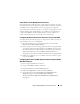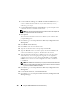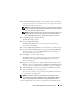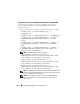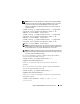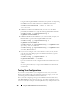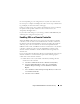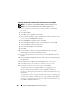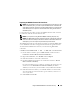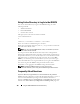Users Guide
154 Using the iDRAC6 With Microsoft Active Directory
Configuring Active Directory With Standard Schema Using RACADM
Use the following commands to configure the iDRAC Active Directory
Feature with Standard Schema using the RACADM CLI instead of the
Web-based interface.
1
Open a command prompt and type the following
RACADM
commands:
racadm config -g cfgActiveDirectory -o
cfgADEnable 1
racadm config -g cfgActiveDirectory -o cfgADType 2
racadm config -g cfgStandardSchema -i <index> -o
cfgSSADRoleGroupName <common name of the role
group>
racadm config -g cfgStandardSchema -i <index> -o
cfgSSADRoleGroupDomain <fully qualified domain
name>
racadm config -g cfgStandardSchema -i <index> -o
cfgSSADRoleGroupPrivilege <Bit Mask Number for
specific user permissions>
NOTE: For Bit Mask Number values, see Table B-2.
racadm config -g cfgActiveDirectory -o
cfgDomainController1 <fully qualified domain name
or IP address of the domain controller>
racadm config -g cfgActiveDirectory -o
cfgDomainController2 <fully qualified domain name
or IP address of the domain controller>
racadm config -g cfgActiveDirectory -o
cfgDomainController3 <fully qualified domain name
or IP address of the domain controller>
NOTE: The FQDN or IP address that you specify in this field should match the
Subject or Subject Alternative Name field of your domain controller certificate
if you have certificate validation enabled.
NOTE: Enter the FQDN of the domain controller, not just the FQDN of the
domain. For example, enter
servername.dell.com instead of
dell.com.