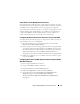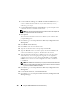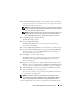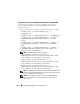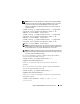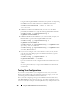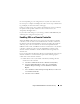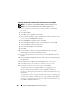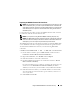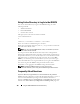Users Guide
152 Using the iDRAC6 With Microsoft Active Directory
6
Under
Certificate Settings
, check
Enable Certificate Validation
if you
want to validate the SSL certificate of your Active Directory servers;
otherwise, go to step 9
.
7
Under
Upload Active Directory CA Certificate
, type the file path of the
certificate or browse to find the certificate file.
NOTE: You must type the absolute file path, which includes the full path and
the complete file name and file extension.
8 C
lick
Upload
.
The certificate information for the Active Directory CA certificate that
you uploaded appears.
9
Click
Next
to go to the
Step 2 of 4
Active Directory Configuration and
Management
.
10
Click
Enable Active Directory
.
11
Click
Add
to enter the user domain name.
12
Type the user domain name in the prompt and click
OK
.
13
Ty p e th e
Timeout
time in seconds to specify the time the iDRAC6 will
wait for Active Directory responses. The default is 120 seconds.
14
Type the Domain Controller Server Address. You can enter up to three
Active Directory servers for login processing, but you are required to
configure at least one server by entering the IP address or the FQDN.
iDRAC6 tries to connect to each configured server until a connection
is established.
NOTE: The FQDN or IP address that you specify in this field should match the
Subject or Subject Alternative Name field of your domain controller certificate
if you have certificate validation enabled.
15
Click
Next
to go to the
Step 3 of 4
Active Directory Configuration and
Management
.
16
Under
Schema Selection
, click
Standard Schema.
17
Click
Next
to go to the
Step 4a of 4
Active Directory Configuration and
Management
page.