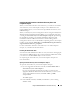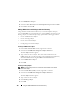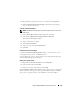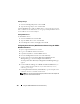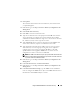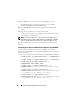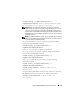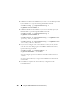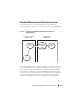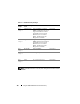Users Guide
146 Using the iDRAC6 With Microsoft Active Directory
19
Click
Finish
to save Active Directory Extended Schema
settings.
The iDRAC6 Web server automatically returns you to the
Active
Directory Configuration and Management
page.
20
Click
Test Settings
to check the Active Directory Extended Schema
settings.
21
Type your Active Directory user name and password.
The test results and the test log are displayed. For additional information,
see "Testing Your Configurations."
NOTE: You must have a DNS server configured properly on iDRAC to support
Active Directory login. Navigate to Remote Access
→
Configuration
→
Network
page to configure DNS server(s) manually or use DHCP to get DNS server(s).
You have completed the Active Directory configuration with Extended
Schema.
Configuring Active Directory With Extended Schema Using RACADM
Use the following commands to configure the iDRAC Active Directory
feature with Extended Schema using the RACADM CLI tool instead of the
Web-based interface.
1
Open a command prompt and type the following
RACADM
commands:
racadm config -g cfgActiveDirectory -o cfgADEnable 1
racadm config -g cfgActiveDirectory -o cfgADType 1
racadm config -g cfgActiveDirectory -o
cfgADRacName <RAC common name>
racadm config -g cfgActiveDirectory -o
cfgADRacDomain <
fully qualified rac domain name
>
racadm config -g cfgActiveDirectory -o
cfgDomainController1 <
fully qualified domain name
or IP Address of the domain controller
>
racadm config -g cfgActiveDirectory -o
cfgDomainController2 <
fully qualified domain name
or IP Address of the domain controller
>