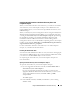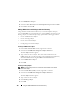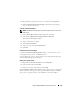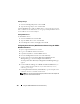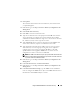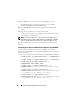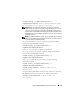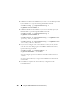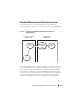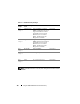Users Guide
Using the iDRAC6 With Microsoft Active Directory 145
8 C
lick
Upload
.
The certificate information for the Active Directory CA certificate that
you uploaded appears.
9
Click
Next
to go to the
Step 2 of 4
Active Directory Configuration and
Management
.
10
Click
Enable Active Directory
.
11
Click
Add
to enter the user domain name.
12
Type the user domain name in the prompt and click
OK
. Note that this
step is optional. If you configure a list of user domains, the list will be
available in the Web-based interface login screen. You can choose from the
list, and then you only need to type the user name.
13
Ty p e th e
Timeout
time in seconds to specify the time the iDRAC6 will
wait for Active Directory responses. The default is 120 seconds.
14
Type the Domain Controller Server Address. You can enter up to three
Active Directory servers for login processing, but you are required to
configure at least one server by entering the IP address or the fully
qualified domain name (FQDN). iDRAC6 tries to connect to each
configured server until a connection is established.
NOTE: The FQDN or IP address that you specify in this field should match the
Subject or Subject Alternative Name field of your domain controller certificate
if you have certificate validation enabled.
15
Click
Next
to go to the
Step 3 of 4
Active Directory Configuration and
Management
.
16
Under
Schema Selection
, click
Extended Schema.
17
Click
Next
to go to the
Step 4 of 4
Active Directory Configuration and
Management.
18
Under
Extended Schema Settings
, type the iDRAC name and domain
name to configure the iDRAC device object. The iDRAC domain name is
the Domain in which iDRAC Object is created.