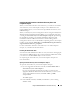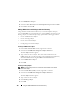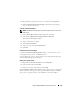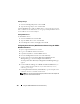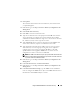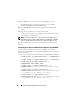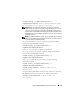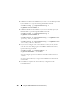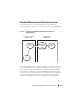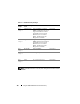Users Guide
144 Using the iDRAC6 With Microsoft Active Directory
Adding Privileges
1
Select the
Privileges Object
tab and click
Add
.
2
Type the Privilege Object name and click
OK
.
Click the Products tab to add one iDRAC device connected to the network
that is available for the defined users or user groups. Multiple iDRAC devices
can be added to an Association Object.
Adding iDRAC Devices
To add iDRAC devices:
1
Select the
Products
tab and click
Add.
2
Type the iDRAC device name and click
OK
.
3
In the
Properties
window, click
Apply
and click
OK
.
Configuring Active Directory With Extended Schema Using the iDRAC6
Web-Based Interface
1
Open a supported Web browser window.
2
Log in to the iDRAC6 Web-based interface.
3
Expand the
System
tree and click
Remote Access
.
4
Click the
Configuration
tab and select
Active Directory
.
5
Scroll to the bottom of the
Active Directory Configuration and
Management
page, and click
Configure Active Directory
.
The
Step 1 of 4
Active Directory Configuration and Management
page
appears.
6
Under
Certificate Settings
, check
Enable Certificate Validation
if you
want to validate the SSL certificate of your Active Directory servers;
otherwise, go to step 9.
7
Under
Upload Active Directory CA Certificate
, type the file path of the
certificate or browse to find the certificate file.
NOTE: You must type the absolute file path, which includes the full path and
the complete file name and file extension.