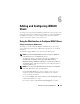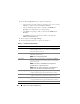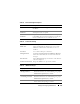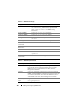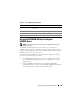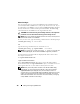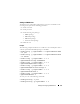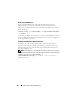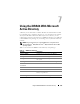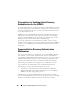Users Guide
Adding and Configuring iDRAC6 Users 123
Table 6-2. Smart Card Configuration Options
Option Description
View User Certificate Displays the user certificate page that has been uploaded to
the iDRAC.
Upload Trusted CA
Certificate
Enables you to upload the trusted CA certificate to iDRAC
and import it to the user profile.
View Trusted CA
Certificate
Displays the trusted CA certificate that has been uploaded
to the iDRAC. The trusted CA certificate is issued by the
CA who is authorized to issue certificates to users.
Table 6-3. General User Settings
User ID One of 16 preset User ID numbers.
Enable User When checked, indicates that the user’s access to the
iDRAC6 is enabled. When unchecked, user access is
disabled.
User Name A User Name with up to 16 characters.
Change Password Enables the New Password and Confirm New Password
fields. When unchecked, the user’s Password cannot be
changed.
New Password Enter a Password with up to 20 characters. The characters
will not be displayed.
Confirm New Password Retype the iDRAC user’s password to confirm.
Table 6-4. IPMI User Privileges
Property Description
Maximum LAN User
Privilege Granted
Specifies the user’s maximum privilege on the
IPMI LAN channel to one of the following user groups:
Administrator, Operator, User, or None.
Maximum Serial Port
User Privilege Granted
Specifies the user’s maximum privilege on the
IPMI Serial channel to one of the following user groups:
Administrator, Operator, User, or None.
Enable Serial Over LAN Allows the user to use IPMI Serial Over LAN.
When checked, this privilege is enabled.