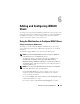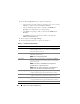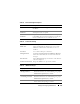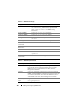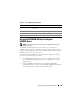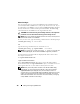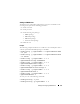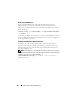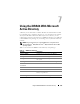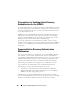Users Guide
Adding and Configuring iDRAC6 Users 121
Adding and Configuring iDRAC6
Users
To manage your system with the iDRAC6 and maintain system security, create
unique users with specific administrative permissions (or role-based authority).
For additional security, you can also configure alerts that are e-mailed to
specific users when a specific system event occurs.
Using the Web Interface to Configure iDRAC6 Users
Adding and Configuring iDRAC6 Users
To manage your system with the iDRAC6 and maintain system security,
create unique users with specific administrative permissions (or role-based
authority).
To add and configure iDRAC6 users, perform the following steps:
NOTE: You must have Configure Users permission to configure an iDRAC user.
1
Click
Remote Access
→
Configuration
→
Users
.
The
Users
page displays the following information for iDRAC users:
User ID, State
(Enabled/Disabled)
, User Name, RAC Privilege
,
IPMI LAN Privilege
,
IPMI Serial Privilege
, and
Serial Over LAN
state
(Enabled/Disabled). Table describes the user states and permissions for
configuring iDRAC users.
NOTE: User 1 is reserved for the IPMI anonymous user and is not configurable.
2
In the
User ID
column, click a user ID number.
On the
User Main Menu
page, you can configure a user, view a user
certificate, upload a trusted certification authority (CA) certificate,
or view a trusted CA certificate.
If you select
Configure User
and click
Next
,
the
User Configuration
page
is displayed. Continue on to step 4.
If you select an option under
Smart Card Configuration
, see Table .