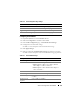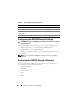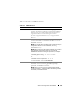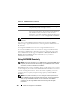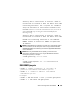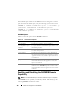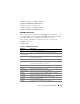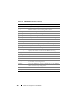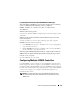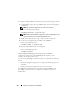Users Guide
110 Advanced Configuration of the iDRAC6
To configure multiple iDRAC6 controllers, perform the following procedures:
1
Use RACADM to query the target iDRAC6 that contains the appropriate
configuration.
NOTE: The generated .cfg file does not contain user passwords.
Open a command prompt and type:
racadm getconfig -f myfile.cfg
NOTE: Redirecting the iDRAC6 configuration to a file using getconfig -f is only
supported with the local and remote RACADM interfaces.
2
Modify the configuration file using a simple text editor (optional).
3
Use the new configuration file to modify a target iDRAC6.
In the command prompt, type:
racadm config -f myfile.cfg
4
Reset the target iDRAC6 that was configured.
In the command prompt, type:
racadm racreset
The getconfig -f racadm.cfg subcommand requests the iDRAC6
configuration and generates the racadm.cfg file. If required, you can
configure the file with another name.
You can use the getconfig command to enable you to perform the following
actions:
• Display all configuration properties in a group (specified by group name
and index)
• Display all configuration properties for a user by user name
The config subcommand loads the information into other iDRAC6 cards.
Use config to synchronize the user and password database with Server
Administrator