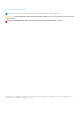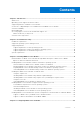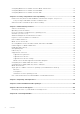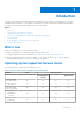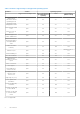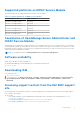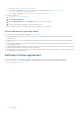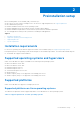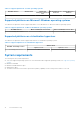Dell EMC iDRAC Service Module 4.0.1 User’s Guide May 2021 Rev.
Notes, cautions, and warnings NOTE: A NOTE indicates important information that helps you make better use of your product. CAUTION: A CAUTION indicates either potential damage to hardware or loss of data and tells you how to avoid the problem. WARNING: A WARNING indicates a potential for property damage, personal injury, or death. © 2021 Dell Inc. or its subsidiaries. All rights reserved. Dell, EMC, and other trademarks are trademarks of Dell Inc. or its subsidiaries.
Contents Chapter 1: Introduction................................................................................................................. 5 What’s new........................................................................................................................................................................... 5 Operating system supported features matrix...............................................................................................................
Configuring iDRAC Service Module from the iDRAC web interface.....................................................................22 Configuring iDRAC Service Module from RACADM................................................................................................. 22 Configuring iDRAC Service Module from WS-Man...................................................................................................22 Chapter 5: Security configurations and compatibility....................................
1 Introduction The iDRAC Service Module (iSM) is a lightweight software module that you can install on PowerEdge yx5x servers. The iSM complements iDRAC interfaces—the user interface (UI), RACADM CLI, Redfish, and Web Services-Management (WS-Man)— with additional monitoring data. You can configure the iSM features from within the supported operating system depending on the features you install and the unique integration needs of your environment.
Table 1.
Supported platforms on iDRAC Service Module The following table lists the supported platforms on iDRAC Service Module. Table 2. Supported platforms on iDRAC Service Module PowerEdge yx5x server iDRAC firmware Dell EMC PowerEdge C6520 4.40.21.00 Dell EMC PowerEdge XE8545 4.40.45.00 Dell EMC PowerEdge MX750c 4.40.20.00 Dell EMC PowerEdge R750xa 4.40.23.00 Dell EMC PowerEdge R750 4.40.23.00 Dell EMC PowerEdge R650 4.40.20.
○ For iDRAC—https://www.dell.com/idracmanuals ○ For Dell EMC OpenManage Connections Enterprise Systems Management—https://www.dell.com/ OMConnectionsEnterpriseSystemsManagement ○ For Dell EMC Serviceability Tools—https://www.dell.com/serviceabilitytools ● Dell EMC support site: 1. Go to https://www.dell.com/support. 2. Click Browse all products. 3. From the All products page, click Software, and then click the required link. 4. Click the required product and then click the required version.
2 Preinstallation setup Before installing iDRAC Service Module (iSM), ensure that you: ● ● ● ● ● ● Have access to yx5x or later PowerEdge servers. For the list of supported platforms, see Supported platforms. Have administrator privileges. Read the installation instructions for the operating system. Read the applicable release notes and the Systems Software Support Matrix. Read the installation requirements to ensure that the system meets the minimum requirement.
Table 3. Supported platforms on Linux operating systems Dell EMC devices Ubuntu 20.04 SUSE Linux Enterprise Server 15 SP2 Red Hat Enterprise Linux 8.3 Red Hat Enterprise Linux 7.9 PowerEdge yx5x servers Yes Yes Yes Yes Supported platforms on Microsoft Windows operating systems The table lists the platforms that are supported by iDRAC Service Module 4.0.1 on Microsoft Windows operating systems. Table 4.
3 Installing iDRAC Service Module The iDRAC Service Module (iSM) can be installed on any of the following operating systems: ● Microsoft Windows ● Linux ● VMware ESXi For the list of operating systems that are supported on iSM, see Supported operating systems.
You can perform a manual or an automated installation using appropriate command-line switches. You can install the iSM through the push mechanism using consoles like OpenManage Essentials (OME). NOTE: Perform the following steps only if a third-party PowerShell module path is missing in the operating system environment: 1. Browse to SYSMGMT > iSM > Windows, and then run iDRACSvcMod.msi. The iDRAC Service Module ˗ InstallShield Wizard is displayed. 2. Click Next. The License Agreement is displayed. 3.
● To replicate the Lifecycle Controller logs in an existing group or a custom folder, type msiexec /i iDRACSvcMod.msi CP_LCLOG_VIEW=“” ● To install the following feature using silent installation, type msiexec /i / iDRACSvcMod.msi /qn ADDLOCAL= NOTE: can be any feature that is mentioned in the following table. You can install more than one feature by using a comma.
The Lifecycle Controller Log Replication window is displayed. 5. Specify the location where you need the LC log files to be replicated. By default, the Typical (Windows Logs/System) option is selected and the LC logs are replicated in the System group of the Windows Logs folder in the Event Viewer. 6. Click Next. NOTE: You can also create a custom group in the Application and Services Log folder by selecting the Custom option in the Lifecycle Controller Log Replication window.
NOTE: You can also uninstall by selecting Uninstall after running the iDRACSvcMod.msi command. NOTE: You can view the iSM log files in the Application group of the Windows Logs folder in the Windows Event Viewer. Installing the iDRAC Service Module on VMware ESXi VMware ESXi is factory-installed on some systems. For a list of these systems, see the latest Systems Software Support Matrix at Dell.com/support. iSM is available in a ZIP file for installing on systems running VMware ESXi.
4. Type the root username and password of the ESXi host when prompted. The command output displays a successful or a failed update. Installing iDRAC Service Module using VMware Update Manager To install iSM using VMware Update Manager (VUM): 1. Install VMware vSphere 6.5 or later versions—vCenter Server, vSphere Client, and VMware vSphere Update Manager—on a supported Microsoft Windows operating system. 2. On the desktop, double-click VMware vSphere Client and log in to vCenter Server. 3.
Using the Power CLI To install the iSM using Power CLI: 1. Install the supported PowerCLI of ESXi on the supported Microsoft Windows operating system. 2. Copy the ISM-Dell-Web-4.0.1-.VIB-i-Live.zip file to the ESXi host. 3. Navigate to the bin directory. 4. Run Connect-VIServer and provide the server and other credentials. 5. Log on to the ESXi host using supported vSphere CLI of ESXi 6.x U3, or ESXi 7.x and create a datastore. 6. Create a folder ISM-Dell-Web-4.0.1-.
Preinstallation requirements for Linux operating systems To install iSM on systems running a supported Linux operating system, run setup.sh.
● ● ● ● ● ● ○ [a] Read only ○ [b] Administrator [6] Chipset S.M.A.R.T Monitoring ○ [a] Periodic S.M.A.R.T Log Collection [7] iDRAC Hard Reset [8] SupportAssist [9] Full Power Cycle [10] All features 2. To install the required feature, type the number of the respective feature. Separate the number of the features to be installed by a comma. For example, to install the subfeatures, type 4.a, 4.b or 4.c. 3. To install the selected features, type I.
NOTE: On Linux operating systems, if a feature-modifying operation with silent option is enabled from the Linux web pack using setup.sh, then the previously enabled feature states will be overridden by the new features you select during the modifying operation.
A182-9D9EE0D55233" skip="false" type="APAC" version="4.0.1"/> To download the packages, use the image filename present in the XML code to append to the URL.
4 Configuring iDRAC Servcie Module iDRAC Service Module features can be configured remotely using various iDRAC interfaces such as UI, CLI, and WS-Man. Topics: • • • Configuring iDRAC Service Module from the iDRAC web interface Configuring iDRAC Service Module from RACADM Configuring iDRAC Service Module from WS-Man Configuring iDRAC Service Module from the iDRAC web interface Log in to the iDRAC UI using the iDRAC IP address as a root or administrator user.
e=DCIM_ComputerSystem+SystemName=DCIM:ComputerSystem -u:{username} -p:{password} r:https:///wsman -SkipCNcheck -SkipCAcheck -encoding:utf-8 -a:basic @{Target="iDRAC.Embedded.1";AttributeName="AgentLite.1#";AttributeValue="1"} To use iSM from WS-Man, see the Dell Lifecycle Controller 2 Web Services Interface Guide. This guide provides information and examples for using WS-Man, and is available at Dell.com/support.
5 Security configurations and compatibility iDRAC Service Module (iSM) is deployed with the default security configuration to protect against certain incidents like DLL hijacking, DLL tampering, information disclosure. This section briefs about the security configuration that iSM is installed with.
This feature will do path verification and Authenticode signature check for DLLs and shared objects. And failure event is triggered in case of DLL and shared objects authentication failure. If the authentication validation do not succeed, the respective library is not loaded and is audited in the operating system log file.
6 iSM monitoring features Using iSM, you can monitor and manage aspects of server performance including power cycle, security, alerts, also specific device management to optimize and maintain system health and availability. NOTE: FullPowerCycle and SupportAssist on the Box are supported on PowerEdge yx5x servers. Topics: • • • • • • • • • • • • • • • • • • • S.M.A.R.
If there is an operating system error due to a S.M.A.R.T error of the drive, then the event is not detected by the operating system. If hard drives are part of a storage pool, then iSM does not monitor the drives for S.M.A.R.T failures. Operating system information OpenManage Server Administrator currently shares operating system information and host name with iDRAC.
NOTE: In Windows, when the DLL authentication failure event (SEC0704) is triggered, the Auto System Recovery Action set in the iSM settings page will be performed. iSM must be repaired or reinstalled to restore to the default state. Windows Management Instrumentation Providers Windows Management Instrumentation Providers available with iSM exposes hardware data through Windows Management Instrumentation (WMI).
For more information, see iDRAC Access via Host operating system. Accessing iDRAC via GUI, WS-Man, Redfish, and Remote RACADM The Access via GUI, WS-Man, Redfish, Remote RACADM feature enables a host operating system administrator to access iDRAC interfaces remotely through the host operating system. Type the URL https:// : in the browser of the remote management station to access the iDRAC UI.
NOTE: If iDRAC autoupdate is enabled, iSM LC DUP must be updated to the latest version from Dell.com/support. NOTE: You do not have to download the updates from support.dell.com. The updated iSM package is locally available in iDRAC. NOTE: iSM LC DUP in iDRAC is removed when the iDRAC LC Wipe option is used. You must download the iSM LC DUP from Dell.com/support. Table 12. Commands to install and update iSM Commands to run in the command prompt Descriptions dcism-sync.exe To install or update iSM.
Table 13. FullPowercycle commands for Windows operating system (continued) Commands to run in the power shell console Descriptions NOTE: A message is displayed that the system is going for turn off at the scheduled date and time. Invoke-FullPowerCycle - cancel To cancel the FullPowerCycle on your system. For Linux and VMware ESXi operating systems, shortcut menus are available for the FullPowerCycle Activate (request), FullPowerCycle Cancel and FullPowerCycle get status operations. Table 14.
Support Assist Overview You can view the Service Contract details such as Contract Type and Expiration Date and the Automatic Collection settings details in this session. On the Service Requests tab, you can also view the list of requests that are created and the status, description, source, service request ID, date opened, the date closed, and so on.
● OS and Application Data ● Debug Logs You can also perform the SupportAssist Collection function from an operating system shell to a specified file path using: ./ Invoke-SupportAssistCollection [--filepath/-f] NOTE: This shell command is only supported on iDRAC9 in the yx4x and later PowerEdge servers and if logged into the operating system as an administrator. NOTE: On Windows Core operating system, you must go to the absolute path to run the InvokeSupportAssistCollection.exe command.
Table 15. Windows Event Message mapped under LC logs monitored under S2D event correlation Windows event source—SourceID Windows event message Mapped on iDRAC LC log the most recent copy of configuration. Return code: %3 StorageSpaces—drivers—102 Most of the physical drives of storage pool %1 failed a configuration update, which caused the pool to go into a failed state.
Table 15. Windows Event Message mapped under LC logs monitored under S2D event correlation (continued) Windows event source—SourceID Windows event message Mapped on iDRAC LC log StorageSpaces—drivers—307 The attempt to unmap or trim the storage space %1 has failed. Return code: %2 MessageID : SDS0012 NOTE: The Event and Error Message Reference Guide provides information about the event and error information that is generated by firmware and other agents that monitor system components.
NOTE: Historic S.M.A.R.T log collection is a subfeature of S.M.A.R.T Monitoring feature. However, while enabling Historic S.M.A.R.T log collection, if S.M.A.R.T Monitoring feature is not enabled, you are prompted to enable S.M.A.R.T Monitoring in order to enable Historic log collection. SupportAssist Collection settings To open the SupportAssist Collection Settings page, go to the SupportAssist dashboard in iDRAC and select Settings from the drop-down menu. iSM 3.4.
iDRAC Service Module SupportAssist disk Auto Dispatch If the server encounters a PDR16 and PDR63, Dell EMC support emails you notice of the predictive failure or a bad disk block on an SSD subject to the prevailing licensing terms and conditions. Once you receive the email, you must follow up and provide the service address to Dell EMC support for the delivery of the dispatched parts.
iDRAC GUI Launcher Using iDRAC Service Module 3.1 or later, you can launch iDRAC UI from your local system. Double-click the iDRAC GUI Launcher icon. The iDRAC UI log in page opens in the default browser. Use your iDRAC credentials to log in to the iDRAC home page. This is supported only on the Microsoft Windows operating systems. The shortcut is available on the start menu after the successful installation of iSM 3.1 or later. NOTE: When the iSM is disabled, the iDRAC GUI Launcher icon is also disabled.
● When the OS-to-iDRAC Passthru setting in iDRAC is disabled, Invoke-iDRACLauncher prompts you to enable OSBMCPassthru in USBNIC mode. ● When the OS-to-iDRAC Passthru setting is already configured in LOM mode, the iDRAC GUI Launcher does not launch the iDRAC UI. ● When the OS-to-iDRAC Passthru setting is disabled in iDRAC and Disable iDRAC Local Configuration using Settings is also disabled or lockdown mode is enabled in iDRAC, the iDRAC UI is not launched.
● In-Band SNMP Get ● idrac.local and drac.
7 Frequently asked questions This section lists some frequently asked questions about the iDRAC Service Module (iSM). iSM communication with iDRAC switches from IPv4 protocol to IPv6 protocol iSM communication with iDRAC switches from IPv4 to IPv6 protocol, when you run ifconfig iDRAC down, when iSM is communicating with iDRAC through IPv4. Table 16.
Must I uninstall OpenManage Server Administrator before installing or running iSM? No. Before you install or run the iSM, however, ensure that you have stopped the features of OpenManage Server Administrator that the iSM provides. NOTE: Uninstalling the OpenManage Server Administrator is not required. How do I know that the iSM is running on my system? To verify that the iSM is installed on your system, ● On Windows: Run the service.msc command.
files, even when the operating system to iDRAC Passthru over USBNIC is configured properly. Why do I get this message? iSM uses the operating system to iDRAC Pass-thru over USBNIC to establish communication with iDRAC. Sometimes, the communication is not established though the USBNIC interface is configured with correct IP endpoints.
Table 18. Operating system and it's location Operating System Location Microsoft Windows Event viewer > Windows Logs > . All the iSM Lifecycle log files are replicated under the source name iDRAC Service Module. Red Hat Enterprise Linux, and SUSE Linux /var/log/messages VMware ESXi /var/log/syslog.
I chose the custom install option from the Graphical User Interface during iSM installation and disabled a feature, but I am not able to enable the feature using any of the other interfaces. How do I enable the feature again? On systems running Microsoft Windows, a feature that is enabled using the installer and disabled using any interface other than the installer can only be enabled using the same interface or the installer in Graphical User Interface mode.
I have configured my operating system to iDRAC pass-thru to LOM and when I try to run dcism-sync, the update operation fails. What can be done? Operating system to iDRAC pass-thru must be configured to use USB-NIC mode. This is a pre-requisite for iSM installation and update. I can enable or disable the WMIInfo feature of iSM on Linux and VMware ESXi using RACADM and WS-Man commands.
through operating system DUP installs iSM in install+unpacked state. You can verify this using the below command: #dpkg -s dcism Package: dcism Status: install ok unpacked To fix this issue, run the command apt-get install -f. This will install dependent packages. When I install iSM 3.4.
8 Linux and Ubuntu installer packages The installer packages for supported Linux and Ubuntu operating system are as follows: Table 19. Linux installer packages Supported Linux operating system Installer package Red Hat Enterprise Linux 7 SYSMGMT\iSM\linux\RHEL7\x86_64\dcism-4.0.1.el7.x86_64.rpm Red Hat Enterprise Linux 8 SYSMGMT\iSM\linux\RHEL8\x86_64\dcism-4.0.1.el8.x86_64.rpm Ubuntu 20 SYSMGMT\iSM\linux\Ubuntu18\x86_64\dcism-4.0.1.ubuntu20.
9 Resources and support For more information about the features of this release, see the iDRAC Service Module 4.0.1 documentation. Latest Released Documents To ● ● ● access the latest version of iDRAC Service Module documents: Go to www.dell.com/ismmanuals.com. Click the desired version of iDRAC Service Module. Click Manuals & Documents. Accessing documents using direct links Table 20. Direct links for documents URL Product https://www.dell.com/idracmanuals iDRAC and Lifecycle Controller https://www.
Identifying the series of your Dell EMC PowerEdge servers The PowerEdge series of servers from Dell EMC are divided into different categories based on their configuration. They are referred as YX2X, YX3X, YX4X, YX4XX, or YX5XX series of servers. The structure of the naming convention is described below: The letter Y denotes the character in the server model number. The character denotes the form factor of the server.
10 Contacting Dell EMC Dell EMC provides several online and telephone-based support and service options. Availability varies by country and product, and some services may not be available in your area. To contact Dell EMC for sales, technical support, or customer service issues, see www.dell.com/contact. If you do not have an active Internet connection, you can find contact information on your purchase invoice, packing slip, bill, or the product catalog.