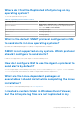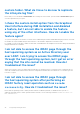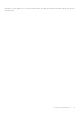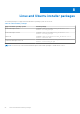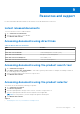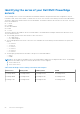Users Guide
Table Of Contents
- Dell EMC iDRAC Service Module 3.6 User’s Guide
- Introduction
- Preinstallation setup
- Installing iDRAC Service Module
- Initial installation of iDRAC Service Module through iDRAC Enterprise or Datacenter or iDRAC Express on Microsoft Windows and Linux
- Installing iDRAC Service Module on Microsoft Windows operating systems
- Silent installation of iDRAC Service Module on Microsoft Windows
- Modifying iDRAC Service Module components on Microsoft Windows operating systems
- Repairing iDRAC Service Module running on Microsoft Windows operating systems
- Uninstalling iDRAC Service Module running on Microsoft Windows operating systems
- Installing the iDRAC Service Module on VMware ESXi
- Installing iDRAC Service Module on supported Linux operating systems
- Installing iDRAC Service Module when System Configuration Lock Down Mode is enabled in iDRAC
- Configuring iDRAC Servcie Module
- Security configurations and compatibility
- iSM monitoring features
- S.M.A.R.T monitoring
- Operating system information
- Lifecycle Controller log replication into operating system
- Automatic system recovery
- Windows Management Instrumentation Providers
- Prepare to remove a NVMe PCIe SSD device
- Remote iDRAC hard reset
- iDRAC access via Host OS
- Accessing iDRAC via GUI, WS-Man, Redfish, and Remote RACADM
- In-Band support for iDRAC SNMP alerts
- Enable WS-Man remotely
- Autoupdating iSM
- FullPowerCycle
- SupportAssist on the box
- Configuring the In-Band SNMP Get feature—Linux
- Configuring the In-Band SNMP Get feature—Windows
- iDRAC GUI Launcher
- Single sign-on (SSO) to iDRAC UI from host operating system administrators desktop
- IPv6 communication between iSM and iDRAC over OS-BMC Passthru
- Frequently asked questions
- Linux and Ubuntu installer packages
- Resources and support
- Contacting Dell EMC
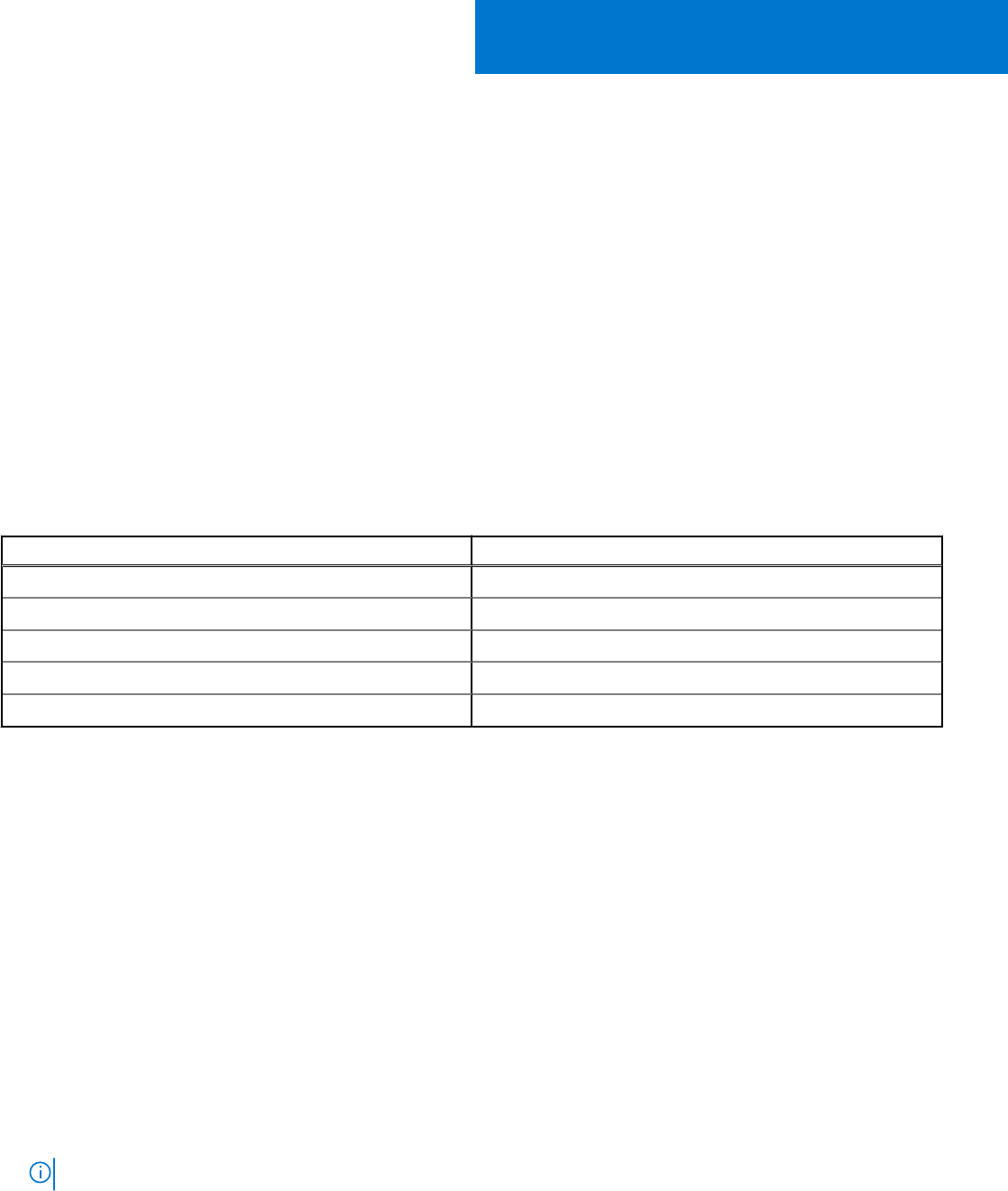
Resources and support
For more information about the features of this release, see the documentation for iSM 3.6.0.
Latest released documents
To access the latest version of iSM documents:
1. Go to www.dell.com/ismmanuals.
2. Click the version of iDRAC Service Module.
3. Click Manuals & Documents.
Accessing documents using direct links
Table 19. Direct links for documents
URL Product
www.dell.com/idracmanuals iDRAC and Lifecycle Controller
www.dell.com/cmcmanuals Chassis Management Controller (CMC)
www.dell.com/esmmanuals Enterprise System Management
www.dell.com/serviceabilitytools Serviceability Tools
www.dell.com/omconnectionsclient Client System Management
Accessing documents using the product search tool
1. Go to www.dell.com/support.
2. In the Enter a Service Tag, Serial Number... search box, type the product name. For example, PowerEdge or iDRAC. A
list of matching products is displayed.
3. Select your product and click the search icon or press enter.
4. Click Manuals & documents.
Accessing documents using the product selector
You can also access documents by selecting your product.
1. Go to www.dell.com/support.
2. Click Browse all products.
3. Click the required product category such as Servers, Software, Storage, and so on.
4. Click the required product and then click the required version if applicable.
NOTE: For some products, you must navigate through the subcategories
5. Click Manuals & documents.
Topics:
• Identifying the series of your Dell EMC PowerEdge servers
9
Resources and support 53