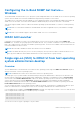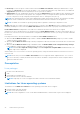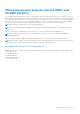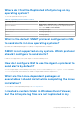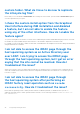Users Guide
Table Of Contents
- Dell EMC iDRAC Service Module 3.6 User’s Guide
- Introduction
- Preinstallation setup
- Installing iDRAC Service Module
- Initial installation of iDRAC Service Module through iDRAC Enterprise or Datacenter or iDRAC Express on Microsoft Windows and Linux
- Installing iDRAC Service Module on Microsoft Windows operating systems
- Silent installation of iDRAC Service Module on Microsoft Windows
- Modifying iDRAC Service Module components on Microsoft Windows operating systems
- Repairing iDRAC Service Module running on Microsoft Windows operating systems
- Uninstalling iDRAC Service Module running on Microsoft Windows operating systems
- Installing the iDRAC Service Module on VMware ESXi
- Installing iDRAC Service Module on supported Linux operating systems
- Installing iDRAC Service Module when System Configuration Lock Down Mode is enabled in iDRAC
- Configuring iDRAC Servcie Module
- Security configurations and compatibility
- iSM monitoring features
- S.M.A.R.T monitoring
- Operating system information
- Lifecycle Controller log replication into operating system
- Automatic system recovery
- Windows Management Instrumentation Providers
- Prepare to remove a NVMe PCIe SSD device
- Remote iDRAC hard reset
- iDRAC access via Host OS
- Accessing iDRAC via GUI, WS-Man, Redfish, and Remote RACADM
- In-Band support for iDRAC SNMP alerts
- Enable WS-Man remotely
- Autoupdating iSM
- FullPowerCycle
- SupportAssist on the box
- Configuring the In-Band SNMP Get feature—Linux
- Configuring the In-Band SNMP Get feature—Windows
- iDRAC GUI Launcher
- Single sign-on (SSO) to iDRAC UI from host operating system administrators desktop
- IPv6 communication between iSM and iDRAC over OS-BMC Passthru
- Frequently asked questions
- Linux and Ubuntu installer packages
- Resources and support
- Contacting Dell EMC
console message saying "The system cannot find the
file specified."
After iSM is installed successfully, the logical partition SMINST is unmounted from the host operating system. This message
appears if the BAT script is invoked from the SMINST partition itself. The installation is successful. No action is required by the
user.
If dependent packages for iSM are not present
on Ubuntu operating system, then installation
through operating system DUP installs iSM in
install+unpacked state.
You can verify this using the below command:
#dpkg -s dcism
Package: dcism
Status: install ok unpacked
To fix this issue, run the command apt-get install -f. This will install dependent packages.
When I install iSM 3.4.0 or later on Linux operating
systems such as Red Hat Enterprise Linux, I see
some messages in operating system logs such
as
G_IS_SIMPLE_ACTION (simple)' failed: failed
to rescan: Failed to parse /usr/share/applications/
iDRACGUILauncher.desktop file: cannot process file
of type application/x-desktop
.
The messages are related to the GNOME desktop manager. Various operating system groups have Bugzilla items to address this
scenario. For example, https://bugzilla.redhat.com/show_bug.cgi?id=1594177. No action is required by the user.
I see a blank terminal on Red Hat Enterprise Linux
operating system when I click
iDRAC GUI Launcher
shortcut from Menu > Accessories.
The visibility of text on the terminal depends on the GNOME version running on the resident operating system. An
alternative is to run the launcher from a UI-capable shell. For example, bash#> sh /opt/dell/srvadmin/iSM/bin/
iDRACLauncher.sh as a sudo user.
In case, the OS-to-iDRAC Passthru is disabled in iDRAC, you see a blank terminal when the iDRAC UI is launched from the Linux
operating system such as Red Hat Enterprise Linux 7.6 and Red Hat Enterprise Linux 8.0. Select y or Y, and press Enter to
indicate configuration of USBNIC interface on the host operating system.
50
Frequently asked questions