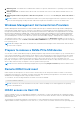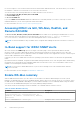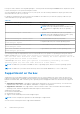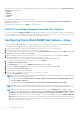Users Guide
Table Of Contents
- Dell EMC iDRAC Service Module 3.6 User’s Guide
- Introduction
- Preinstallation setup
- Installing iDRAC Service Module
- Initial installation of iDRAC Service Module through iDRAC Enterprise or Datacenter or iDRAC Express on Microsoft Windows and Linux
- Installing iDRAC Service Module on Microsoft Windows operating systems
- Silent installation of iDRAC Service Module on Microsoft Windows
- Modifying iDRAC Service Module components on Microsoft Windows operating systems
- Repairing iDRAC Service Module running on Microsoft Windows operating systems
- Uninstalling iDRAC Service Module running on Microsoft Windows operating systems
- Installing the iDRAC Service Module on VMware ESXi
- Installing iDRAC Service Module on supported Linux operating systems
- Installing iDRAC Service Module when System Configuration Lock Down Mode is enabled in iDRAC
- Configuring iDRAC Servcie Module
- Security configurations and compatibility
- iSM monitoring features
- S.M.A.R.T monitoring
- Operating system information
- Lifecycle Controller log replication into operating system
- Automatic system recovery
- Windows Management Instrumentation Providers
- Prepare to remove a NVMe PCIe SSD device
- Remote iDRAC hard reset
- iDRAC access via Host OS
- Accessing iDRAC via GUI, WS-Man, Redfish, and Remote RACADM
- In-Band support for iDRAC SNMP alerts
- Enable WS-Man remotely
- Autoupdating iSM
- FullPowerCycle
- SupportAssist on the box
- Configuring the In-Band SNMP Get feature—Linux
- Configuring the In-Band SNMP Get feature—Windows
- iDRAC GUI Launcher
- Single sign-on (SSO) to iDRAC UI from host operating system administrators desktop
- IPv6 communication between iSM and iDRAC over OS-BMC Passthru
- Frequently asked questions
- Linux and Ubuntu installer packages
- Resources and support
- Contacting Dell EMC
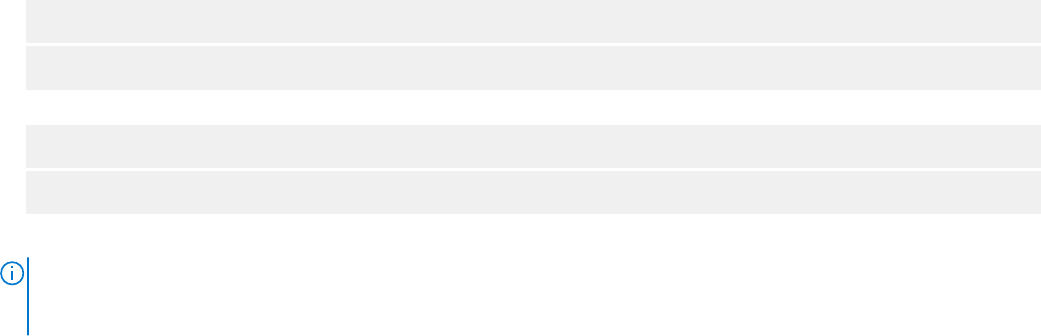
Run the following commands to enable or disable the Historic S.M.A.R.T log collection:
For Windows run either one of the following commands:
●
<iSM install path>/shared/bin/dcismcfg.exe --collectperiodicsmartlog true/false
● <iSM install path>/shared/bin/dcismcfg.exe -c true/false
For Linux run either one of the following commands:
●
<iSM install path>/bin/dcismcfg --collectperiodicsmartlog true/false
●
<iSM install path>/bin/dcismcfg -c true/false
dcismcfg utility must run as an administrator or root user and is supported for iDRAC firmware version 4.40.00.00 and later.
NOTE: Historic S.M.A.R.T log collection is a subfeature of S.M.A.R.T Monitoring feature. However, while enabling Historic
S.M.A.R.T log collection, if S.M.A.R.T Monitoring feature is not enabled, you are prompted to enable S.M.A.R.T Monitoring
in order to enable Historic log collection.
SupportAssist Collection settings
To open the SupportAssist Collection Settings page, go to the SupportAssist dashboard in iDRAC and select Settings from the
drop-down menu.
iSM 3.4.0 or later supports filter and nonfilter OSApp Collection (operating system and Application Data collection) on ESXi.
This selection can be made from Collection Preferences.
A nonfiltered selected Collection contains vmsupport log files for Logs, Network, Storage, Configuration, Installer,
HungVM, PerformanceSnapshot, VirtualMachines, and hostProfiles.
A filtered selected Collection contains vmsupport log files for Storage, Configuration, Installer, HungVM,
PerformanceSnapshot, VirtualMachines, and hostProfiles.
Set Archive directory
You can store the copies of collections that are performed by SupportAssist into a directory. Click the Set Archive Directory
button to set the location.
Identification information
You can include the identification information in the data that is sent by clicking the drop-down menu and selecting No or Yes.
Email notifications
You can set email notification preferences when a new support case is opened or a new SupportAssist collection is uploaded.
From the Receive Email Notifications drop-down menu, select No or Yes.
You can also select the language preference. The available languages are:
● English
● German
● French
● Japanese
● Spanish
● Simplified Chinese
Automatic collection
By default, the automatic collection feature is enabled. To disable this feature, use the drop-down menu to select either Enable
or Disable.
iSM monitoring features
39