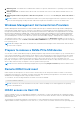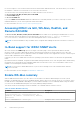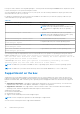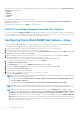Users Guide
Table Of Contents
- Dell EMC iDRAC Service Module 3.6 User’s Guide
- Introduction
- Preinstallation setup
- Installing iDRAC Service Module
- Initial installation of iDRAC Service Module through iDRAC Enterprise or Datacenter or iDRAC Express on Microsoft Windows and Linux
- Installing iDRAC Service Module on Microsoft Windows operating systems
- Silent installation of iDRAC Service Module on Microsoft Windows
- Modifying iDRAC Service Module components on Microsoft Windows operating systems
- Repairing iDRAC Service Module running on Microsoft Windows operating systems
- Uninstalling iDRAC Service Module running on Microsoft Windows operating systems
- Installing the iDRAC Service Module on VMware ESXi
- Installing iDRAC Service Module on supported Linux operating systems
- Installing iDRAC Service Module when System Configuration Lock Down Mode is enabled in iDRAC
- Configuring iDRAC Servcie Module
- Security configurations and compatibility
- iSM monitoring features
- S.M.A.R.T monitoring
- Operating system information
- Lifecycle Controller log replication into operating system
- Automatic system recovery
- Windows Management Instrumentation Providers
- Prepare to remove a NVMe PCIe SSD device
- Remote iDRAC hard reset
- iDRAC access via Host OS
- Accessing iDRAC via GUI, WS-Man, Redfish, and Remote RACADM
- In-Band support for iDRAC SNMP alerts
- Enable WS-Man remotely
- Autoupdating iSM
- FullPowerCycle
- SupportAssist on the box
- Configuring the In-Band SNMP Get feature—Linux
- Configuring the In-Band SNMP Get feature—Windows
- iDRAC GUI Launcher
- Single sign-on (SSO) to iDRAC UI from host operating system administrators desktop
- IPv6 communication between iSM and iDRAC over OS-BMC Passthru
- Frequently asked questions
- Linux and Ubuntu installer packages
- Resources and support
- Contacting Dell EMC
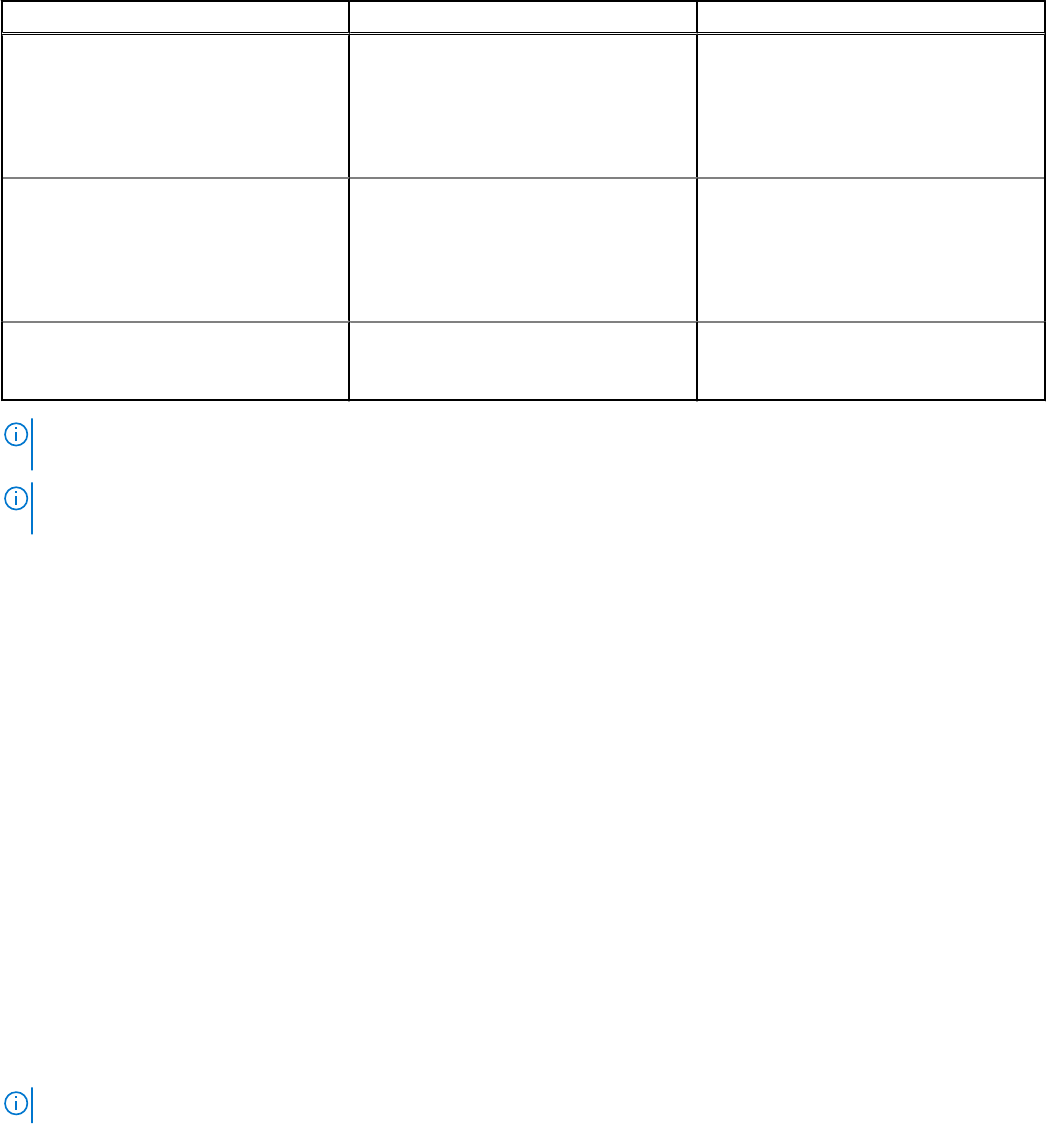
Table 14. Windows Event Message mapped under LC logs monitored under S2D event correlation
Windows event source—SourceID Windows event message Mapped on iDRAC LC log
StorageSpaces—drivers—304 One or more drives hosting data for
storage space %1 have failed or are
missing. As a result, at least one copy of
data is not available. However, at least
one copy of data is still available. Return
code: %2
MessageID : SDS0010
StorageSpaces—drivers—306 The attempt to map, or to allocate
more storage for, the storage space %1
has failed. This is because there was
a write failure that is involved in the
updating the storage space metadata.
Return code: %2
MessageID : SDS0011
StorageSpaces—drivers—307 The attempt to unmap or trim the
storage space %1 has failed. Return
code: %2
MessageID : SDS0012
NOTE: The Event and Error Message Reference Guide provides information about the event and error information that is
generated by firmware and other agents that monitor system components.
NOTE: PPID field is not recorded for alerts corresponding to a storage pool. iSM will replicate these alerts into the Lifecycle
Controller log files in iDRAC with PPID as "NA."
Storage Spaces Direct log files collection with SupportAssist Collection
SupportAssist Collection (SAC) request will collect and package Storage Spaces Direct (S2D) log files. This feature is available
only on Microsoft Windows operating system. The SDS Event Correlation feature must be enabled for SAC to include this log
collection report.
S.M.A.R.T log files for disks and chipset into SupportAssist Collection
report
iDRAC Service Module (iSM) collects the S.M.A.R.T log data from the SATA chipset driver when the SupportAssist Collection
(SAC) is requested in real time.
This feature requires the S.M.A.R.T monitoring feature to be enabled in iSM, and Storage Logs under SupportAssist
Collection preferences is enabled in iDRAC.
Historic S.M.A.R.T log
Historic S.M.A.R.T log files are collected from a SATA controller driver chipset or a Windows software RAID controller device
every 24 hours, if this feature is enabled. The historic S.M.A.R.T log files are collected in a scheduled interval in iSM and
sent to iDRAC. iDRAC bundles these historic S.M.A.R.T log files as part of the SupportAssist Collection you configure. Historic
S.M.A.R.T log files are enabled or disabled by using the iSM installer or dcismcfg CLI.
NOTE: This feature requires iDRAC9 firmware 4.40.00.00 and later.
In SupportAssist Collection, these log files are available at \tsr\storagelog\Smartlogs-nightly.zip.
The filenames of earlier S.M.A.R.T. log files provided by iDRAC Service Module consists of the host name as a prefix followed by
an alphanumeric value. For example, HostRD20200414.json.
iDRAC Service Module CLI tool—dcismcfg
dcismcfg utility is used to enable or disable the Historic S.M.A.R.T log collection feature. This utility is supported on all operating
systems. Once the utility is used to enable or disable the Historic S.M.A.R.T log collection feature, the next polling cycle of
S.M.A.R.T Monitoring fulfills the request.
38
iSM monitoring features