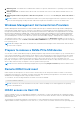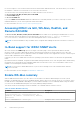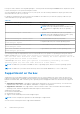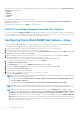Users Guide
Table Of Contents
- Dell EMC iDRAC Service Module 3.6 User’s Guide
- Introduction
- Preinstallation setup
- Installing iDRAC Service Module
- Initial installation of iDRAC Service Module through iDRAC Enterprise or Datacenter or iDRAC Express on Microsoft Windows and Linux
- Installing iDRAC Service Module on Microsoft Windows operating systems
- Silent installation of iDRAC Service Module on Microsoft Windows
- Modifying iDRAC Service Module components on Microsoft Windows operating systems
- Repairing iDRAC Service Module running on Microsoft Windows operating systems
- Uninstalling iDRAC Service Module running on Microsoft Windows operating systems
- Installing the iDRAC Service Module on VMware ESXi
- Installing iDRAC Service Module on supported Linux operating systems
- Installing iDRAC Service Module when System Configuration Lock Down Mode is enabled in iDRAC
- Configuring iDRAC Servcie Module
- Security configurations and compatibility
- iSM monitoring features
- S.M.A.R.T monitoring
- Operating system information
- Lifecycle Controller log replication into operating system
- Automatic system recovery
- Windows Management Instrumentation Providers
- Prepare to remove a NVMe PCIe SSD device
- Remote iDRAC hard reset
- iDRAC access via Host OS
- Accessing iDRAC via GUI, WS-Man, Redfish, and Remote RACADM
- In-Band support for iDRAC SNMP alerts
- Enable WS-Man remotely
- Autoupdating iSM
- FullPowerCycle
- SupportAssist on the box
- Configuring the In-Band SNMP Get feature—Linux
- Configuring the In-Band SNMP Get feature—Windows
- iDRAC GUI Launcher
- Single sign-on (SSO) to iDRAC UI from host operating system administrators desktop
- IPv6 communication between iSM and iDRAC over OS-BMC Passthru
- Frequently asked questions
- Linux and Ubuntu installer packages
- Resources and support
- Contacting Dell EMC

Service Request Summary
In the Service Request Summary session, you can view the details of the following requests:
● Open
● Closed
● Submitted
Support Assist Overview
You can view the Service Contract details such as Contract Type and Expiration Date and the Automatic Collection settings
details in this session.
On the Service Requests tab, you can also view the list of requests that are created and the status, description, source,
service request ID, date opened, the date closed, and so on.
If you click the Collection Log tab, you can view the collection time, job ID, collection type, data that is collected, collection
status, sent time, and so on.
NOTE: When you manually initiate SupportAssist collection from iDRAC, the USB mass storage device is not exposed to
the host operating system. The transfer of operating system collector files and the collected log files is handled internally
between iDRAC and iSM.
NOTE: The operating system and application data collection on ESXi is supported only by yx4x and later PowerEdge
servers.
SupportAssist registration
Before you begin the registration process, ensure that iSM is installed and running in the host operating system, and a working
internet connection is available.
1. Log in to iDRAC.
2. From the Maintenance drop-down menu, select the SupportAssist feature.
The SupportAssist Registration wizard is displayed.
3. On the Welcome tab, click Next.
4. On the Contact and Shipping Info tab, provide your primary contact information such as First Name, Last Name, Phone
Number, Alternate Number, Email Address, Company Name, Address Line 1, Address Line 2, City, State, Zip Code,
and Country.
NOTE: You can add the secondary contact information, by clicking the Add Secondary Contact Information option.
NOTE: To continue with the registration, you must fill all the mandatory information required.
5. After filling the contact and shipping information, click Next.
6. Read the software license agreement, select I accept the terms of the license agreement, and then click Register.
NOTE:
It might take few minutes to complete the registration process. After the registration is completed successfully,
you will receive a welcome email from SupportAssist at the specified email address.
7. On the Summary tab, view the Registration ID and Automatic Features current setting details.
8. To close the SupportAssist Registration wizard, click Close.
In the SupportAssist page, if you navigate to the bottom you can view the contact information.
9. Click the Edit option to make any changes in the primary or secondary contact information.
10. Click Save to apply the changes.
SupportAssist Collection
The SupportAssist Collection feature in iDRAC collects information about the hardware, operating system, and relevant
application data, and compresses the information being collected. Run the operating system Collector tool manually to
generate the SupportAssist Collection report. Using iDRAC Service Module, the operating system Collector tool automatically
collects relevant operating system and hardware information. Automatic Support Log collection includes operating system and
application information collection.
iSM monitoring features
35