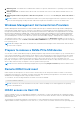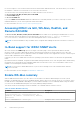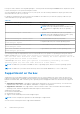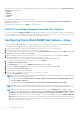Users Guide
Table Of Contents
- Dell EMC iDRAC Service Module 3.6 User’s Guide
- Introduction
- Preinstallation setup
- Installing iDRAC Service Module
- Initial installation of iDRAC Service Module through iDRAC Enterprise or Datacenter or iDRAC Express on Microsoft Windows and Linux
- Installing iDRAC Service Module on Microsoft Windows operating systems
- Silent installation of iDRAC Service Module on Microsoft Windows
- Modifying iDRAC Service Module components on Microsoft Windows operating systems
- Repairing iDRAC Service Module running on Microsoft Windows operating systems
- Uninstalling iDRAC Service Module running on Microsoft Windows operating systems
- Installing the iDRAC Service Module on VMware ESXi
- Installing iDRAC Service Module on supported Linux operating systems
- Installing iDRAC Service Module when System Configuration Lock Down Mode is enabled in iDRAC
- Configuring iDRAC Servcie Module
- Security configurations and compatibility
- iSM monitoring features
- S.M.A.R.T monitoring
- Operating system information
- Lifecycle Controller log replication into operating system
- Automatic system recovery
- Windows Management Instrumentation Providers
- Prepare to remove a NVMe PCIe SSD device
- Remote iDRAC hard reset
- iDRAC access via Host OS
- Accessing iDRAC via GUI, WS-Man, Redfish, and Remote RACADM
- In-Band support for iDRAC SNMP alerts
- Enable WS-Man remotely
- Autoupdating iSM
- FullPowerCycle
- SupportAssist on the box
- Configuring the In-Band SNMP Get feature—Linux
- Configuring the In-Band SNMP Get feature—Windows
- iDRAC GUI Launcher
- Single sign-on (SSO) to iDRAC UI from host operating system administrators desktop
- IPv6 communication between iSM and iDRAC over OS-BMC Passthru
- Frequently asked questions
- Linux and Ubuntu installer packages
- Resources and support
- Contacting Dell EMC
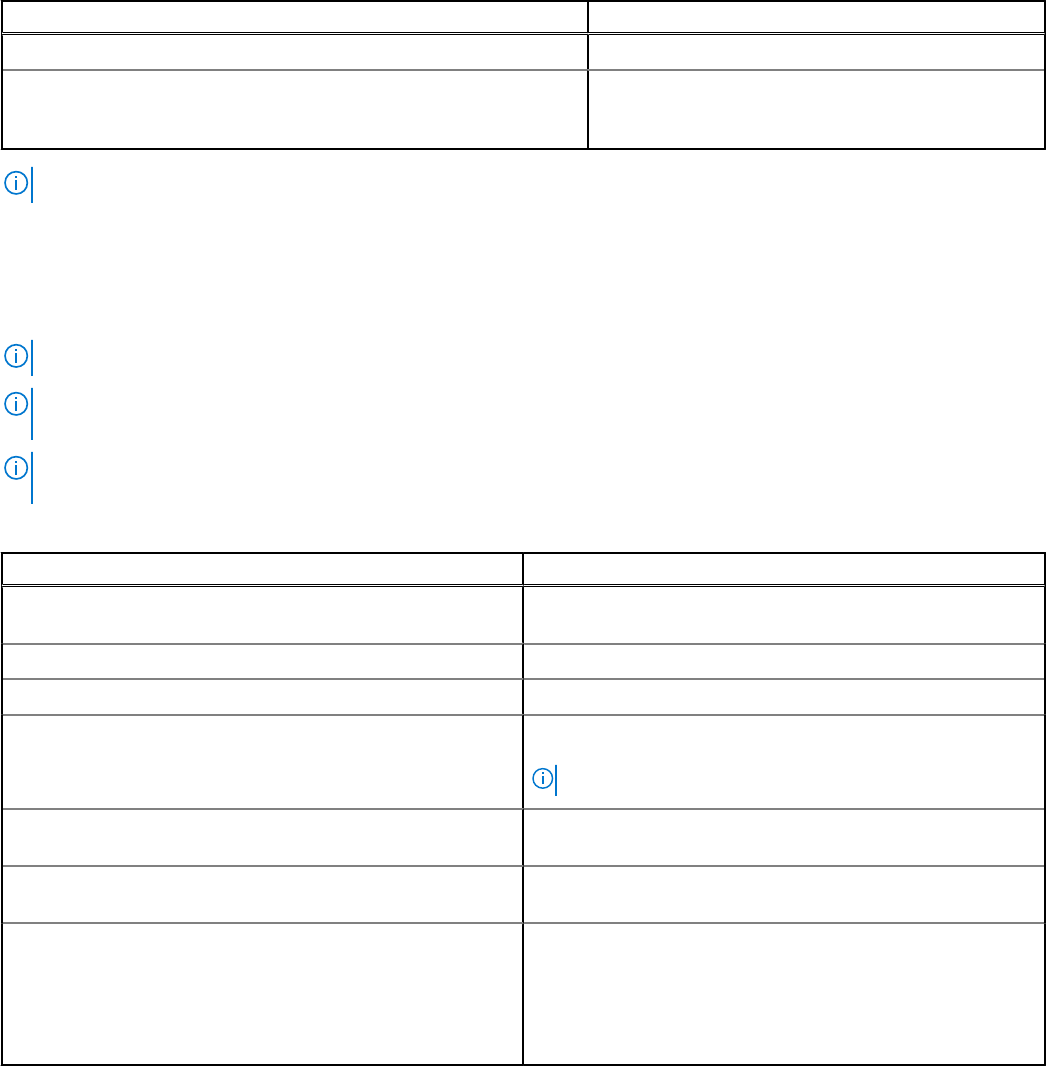
Table 11. Enable WS-Man remotely
Command Description
Enable-iSMWSMANRemote —Status disable
Disable remote WS-Man feature
Enable-iSMWSMANRemote —Status enable —
Forcereconfigure yes —Createselfsigncert yes —
IPAddress <IP address>
Reconfigure the remote WS-Man feature
NOTE: You must have a server authenticating certificate and an https protocol to work with this feature.
Autoupdating iSM
You can autoupdate iSM using the iDRAC autoupdate process.
NOTE: If iDRAC autoupdate is enabled, iSM LC DUP must be updated to the latest version from Dell.com/support.
NOTE: You do not have to download the updates from support.dell.com. The updated iSM package is locally available in
iDRAC.
NOTE: iSM LC DUP in iDRAC is removed when the iDRAC LC Wipe option is used. You must download the iSM LC DUP
from Dell.com/support.
Table 12. Commands to install and update iSM
Commands to run in the command prompt Descriptions
dcism-sync.exe
To install or update iSM. Complete the steps in the installation
wizard.
––help/-h
To display the help content.
––silent/-s
To do silent install or update.
––force/-f
To uninstall the current version and install the update package
available in Lifecycle Controller.
NOTE: This option overwrites the previous configuration.
––get—version/-v
To get details about the update package version and the
installed version of iSM
––get—update/-g
To download the iSM update packages to the user specified
directory
dcism-sync.exe —p “feature”
To install specific features, the same as CLI arguments used
with msiexec.exe.
For example, to install iDRAC access via Host OS
iDRAC feature on Windows, type dcism-sync.exe -p
"ADDLOCAL=IBIA".
FullPowerCycle
FullPowerCycle is a calling interface function that provides a way to reset the server auxiliary power. An increasing amount of
server hardware runs on server auxiliary power. Troubleshooting of some server issues requires you to physically unplug the
server power cable to reset the hardware running on auxiliary power.
The FullPowerCycle feature enables the administrator to connect or disconnect auxiliary power remotely without visiting the
data center. This feature is supported on and after yx4x PowerEdge servers.
When a FullPowerCycle Request is issued through this interface, system power is not immediately affected. Instead, a flag is
set that is queried when the system transitions to S5. For the FullPowerCycle feature to take effect, after issuing the request
command you must also issue system shutdown command. If the flag is set on S5 entry, the system is temporarily forced into a
iSM monitoring features
33