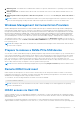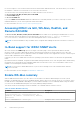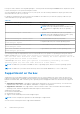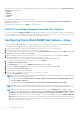Users Guide
Table Of Contents
- Dell EMC iDRAC Service Module 3.6 User’s Guide
- Introduction
- Preinstallation setup
- Installing iDRAC Service Module
- Initial installation of iDRAC Service Module through iDRAC Enterprise or Datacenter or iDRAC Express on Microsoft Windows and Linux
- Installing iDRAC Service Module on Microsoft Windows operating systems
- Silent installation of iDRAC Service Module on Microsoft Windows
- Modifying iDRAC Service Module components on Microsoft Windows operating systems
- Repairing iDRAC Service Module running on Microsoft Windows operating systems
- Uninstalling iDRAC Service Module running on Microsoft Windows operating systems
- Installing the iDRAC Service Module on VMware ESXi
- Installing iDRAC Service Module on supported Linux operating systems
- Installing iDRAC Service Module when System Configuration Lock Down Mode is enabled in iDRAC
- Configuring iDRAC Servcie Module
- Security configurations and compatibility
- iSM monitoring features
- S.M.A.R.T monitoring
- Operating system information
- Lifecycle Controller log replication into operating system
- Automatic system recovery
- Windows Management Instrumentation Providers
- Prepare to remove a NVMe PCIe SSD device
- Remote iDRAC hard reset
- iDRAC access via Host OS
- Accessing iDRAC via GUI, WS-Man, Redfish, and Remote RACADM
- In-Band support for iDRAC SNMP alerts
- Enable WS-Man remotely
- Autoupdating iSM
- FullPowerCycle
- SupportAssist on the box
- Configuring the In-Band SNMP Get feature—Linux
- Configuring the In-Band SNMP Get feature—Windows
- iDRAC GUI Launcher
- Single sign-on (SSO) to iDRAC UI from host operating system administrators desktop
- IPv6 communication between iSM and iDRAC over OS-BMC Passthru
- Frequently asked questions
- Linux and Ubuntu installer packages
- Resources and support
- Contacting Dell EMC
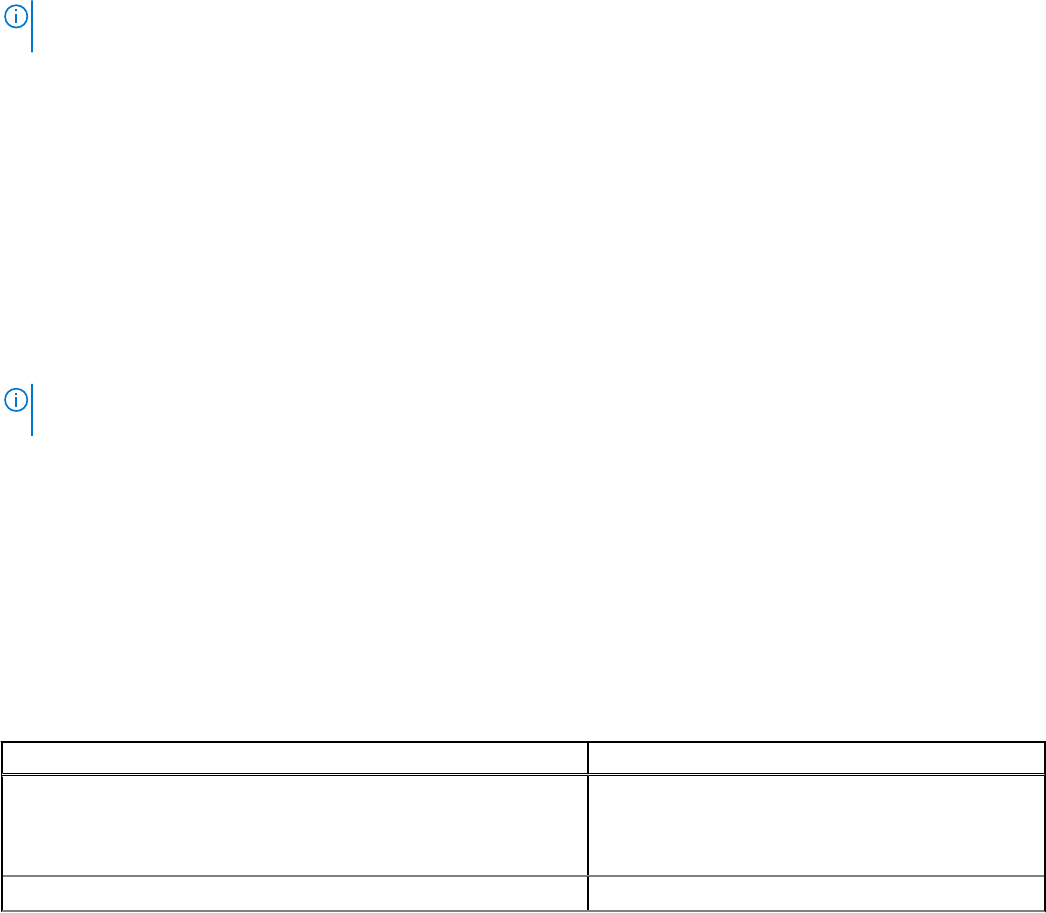
IP or host irrespective of the connection between a device and an iDRAC dedicated network. This feature allows you to monitor
the hardware or firmware even if the iDRAC is not connected to the network.
You can select any of the following subfeatures to enable the iDRAC access via Host OS:
● Access via GUI, WS-Man, Redfish, Remote RACADM
● In-Band SNMP Traps
● Access via SNMP Get
If you select iDRAC access via Host OS, all the subfeatures are selected by default. If you want to select any one of the
individual subfeatures, you can select a particular feature and enable it.
For more information, see iDRAC Access via Host operating system.
Accessing iDRAC via GUI, WS-Man, Redfish, and
Remote RACADM
The Access via GUI, WS-Man, Redfish, Remote RACADM feature enables a host operating system administrator to access
iDRAC interfaces remotely through the host operating system. Type the URL https:// <Host OS IP Address>:
<ListenPortNumber> in the browser of the remote management station to access the iDRAC UI.
NOTE: The ListenPortNumber is the port number that is configured while enabling the iDRACAccessviaHostOS feature in
iSM.
In-Band support for iDRAC SNMP alerts
All events that have the SNMP Trap option as the target in the Alerts page or in the equivalent RACADM or WS-Man
interfaces can be received as SNMP trap through the operating system using iSM. For iDRAC firmware 3.0.0 or later, this
feature does not require the iSM LCL replication feature to be enabled. Only the events logged in the Lifecycle Controller log file
after the iSM is installed are sent as SNMP traps.
Using iSM, you can receive SNMP alerts from the host operating system which is similar to the alerts that are generated by
iDRAC.
By default this feature is disabled. Though the In-Band SNMP alerting mechanism can co-exist along with iDRAC SNMP alerting
mechanism, the recorded logs may have redundant SNMP alerts from both the sources. It is recommended to either use the
in-band or out-of-band option, instead of using both.
NOTE:
You can use the In-Band SNMP feature on yx3x or later PowerEdge servers with a minimum iDRAC firmware
version 2.30.30.30.
For more information, see the whitepaper, In-Band iDRAC SNMP Alerts.
Enable WS-Man remotely
With the WMI information feature, you can connect to the host Microsoft Windows WMI namespace to monitor system
hardware. The WMI interface on the host is enabled by default, and you can access it remotely. However, if you want to access
the WMI interfaces using WINRM’s WMI adapter, you must enable it manually as it is not enabled by default. Using this feature,
you can access the WINRM WMI namespaces remotely by enabling it during installation.
This feature can be accessed using PowerShell commands. The commands that are used are as follows:
Table 11. Enable WS-Man remotely
Command Description
Enable-iSMWSMANRemote —Status enable —
Forcereconfigure yes —Createselfsigncert yes —
IPAddress <IP address> —Authmode Basic, Kerberos,
Certificate
Enabling and configuring the remote WS-Man feature
Enable-iSMWSMANRemote —Status get
Viewing the status of remote WS-Man feature
32 iSM monitoring features