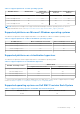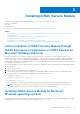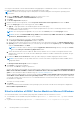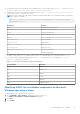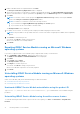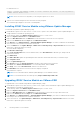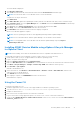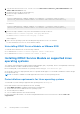Users Guide
Table Of Contents
- Dell EMC iDRAC Service Module 3.6 User’s Guide
- Introduction
- Preinstallation setup
- Installing iDRAC Service Module
- Initial installation of iDRAC Service Module through iDRAC Enterprise or Datacenter or iDRAC Express on Microsoft Windows and Linux
- Installing iDRAC Service Module on Microsoft Windows operating systems
- Silent installation of iDRAC Service Module on Microsoft Windows
- Modifying iDRAC Service Module components on Microsoft Windows operating systems
- Repairing iDRAC Service Module running on Microsoft Windows operating systems
- Uninstalling iDRAC Service Module running on Microsoft Windows operating systems
- Installing the iDRAC Service Module on VMware ESXi
- Installing iDRAC Service Module on supported Linux operating systems
- Installing iDRAC Service Module when System Configuration Lock Down Mode is enabled in iDRAC
- Configuring iDRAC Servcie Module
- Security configurations and compatibility
- iSM monitoring features
- S.M.A.R.T monitoring
- Operating system information
- Lifecycle Controller log replication into operating system
- Automatic system recovery
- Windows Management Instrumentation Providers
- Prepare to remove a NVMe PCIe SSD device
- Remote iDRAC hard reset
- iDRAC access via Host OS
- Accessing iDRAC via GUI, WS-Man, Redfish, and Remote RACADM
- In-Band support for iDRAC SNMP alerts
- Enable WS-Man remotely
- Autoupdating iSM
- FullPowerCycle
- SupportAssist on the box
- Configuring the In-Band SNMP Get feature—Linux
- Configuring the In-Band SNMP Get feature—Windows
- iDRAC GUI Launcher
- Single sign-on (SSO) to iDRAC UI from host operating system administrators desktop
- IPv6 communication between iSM and iDRAC over OS-BMC Passthru
- Frequently asked questions
- Linux and Ubuntu installer packages
- Resources and support
- Contacting Dell EMC
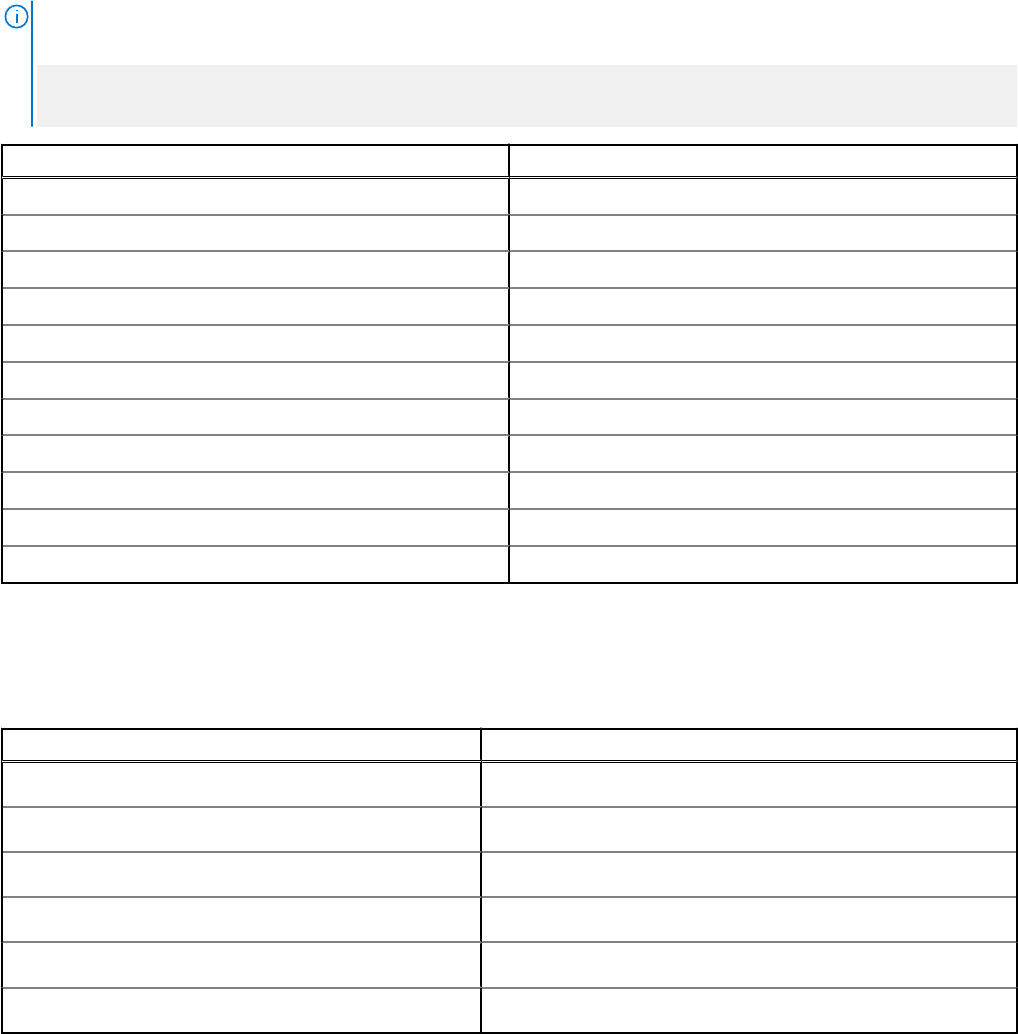
● To replicate the Lifecycle Controller logs in an existing group or a custom folder, type msiexec /i iDRACSvcMod.msi
CP_LCLOG_VIEW=“<existing group name or custom folder name>”
● To install the following feature using silent installation, type msiexec /i <location of the installer file>/
iDRACSvcMod.msi /qn ADDLOCAL=<xxxx>
NOTE: <XXXX> can be any feature that is mentioned in the following table. You can install more than one feature by
using a comma. For example:
msiexec /i <location of the installer file>/iDRACSvcMod.msi /qn ADDLOCAL=IBIA2,
SupportAssist, SM
Parameters Features
OSInfo Operating system information
Watchdog Automatic system recovery
LCLog Lifecycle log replication
IBIA2 iDRAC access via Host OS
WMIPOP Windows Management Instrumentation (WMI) providers
iDRACHardReset iDRAC Hard Reset
SupportAssist SupportAssist
iDRAC_GUI_Launcher iDRAC UI Launcher
FullPowerCycle Full Power Cycle
SDSEventCorrelation SDS Event Correlation
SM S.M.A.R.T Monitoring
● To install WS-Man, type msiexec.exe /i iDRACSvcMod.msi ADDLOCAL="WSMAN_Enablement"
CP_SELF_SIGN_CERT="2" CP_WSMAN_PORT="1234" CP_CERTIFICATE="1" CP_NEGOTIATE="1" /qn
● To view the UI in the supported languages, type msiexec /i iDRACSvcMod.msi TRANSFORMS= <locale
number>.mst, where locale number is:
Table 7. Locale number and their supported languages
Locale number Language
1031 German
1033 English (US)
1034 Spanish
1036 French
1041 Japanese
2052 Simplified Chinese
Modifying iDRAC Service Module components on Microsoft
Windows operating systems
To modify iDRAC Service Module (iSM) components:
1. Go to SYSMGMT > iSM > Windows, and then run iDRACSvcMod.msi.
The iDRAC Service Module ˗ InstallShield Wizard is displayed.
2. Click Next.
3. Select Modify.
Installing iDRAC Service Module
15