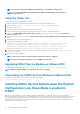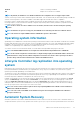Users Guide
Auto-updating iDRAC Service Module
You can auto-update the iDRAC Service Module. It aims at making the update process easier for you, by integrating iSM update with the
iDRAC auto-update process.
NOTE: If iDRAC auto-update is enabled, iDRAC Service Module LC DUP must be updated to the latest version from
dell.com/support.
NOTE: You do not have to download the updates from support.dell.com. The updated iSM package is locally available in
iDRAC.
NOTE: iDRAC Service Module LC DUP in iDRAC will be removed when the iDRAC LC Wipe option is used. You will have
to download the iDRAC Service Module LC DUP from dell.com/support.
• To install or update iSM, type dcism-sync.exe in the command prompt. Complete the steps in the installation wizard.
• To display the help content, type––help/-h.
• To do silent install or update, type––silent/-s.
• To uninstall the current version and install the update package available in LC, type ––force/-f.
NOTE: This option overwrites the previous configuration.
• To get details about the update package version and the installed version of iDRAC Service Module, type ––get—version/-v.
• To download the iDRAC Service Module update packages to the user specified directory, type ––get—update/-g.
• To install specific features, the same as CLI arguments used with msiexec.exe, type dcism-sync.exe —p “feature”.
For example, to install iDRAC access via Host OS iDRAC feature on Windows, type dcism-sync.exe -p "ADDLOCAL=IBIA".
FullPowerCycle
FullPowerCycle is a calling interface function that provides a way to reset the server auxiliary power. An increasing amount of server
hardware runs on server auxiliary power; and troubleshooting of some server issues requires you to physically unplug the server power
cable to reset the hardware running on auxiliary power. Forcing someone to physically unplug/plug the power cables leads to a significant
cost and hassle for customers and support personnel.
The FullPowerCycle feature enables the administrator to connect or disconnect the auxiliary power remotely without visiting the data
center. This feature is supported on and after yx4x servers.
When a Full Power Cycle Request is issued through this interface, the system power is not immediately affected. Instead, a flag is set,
that is queried when the system transitions to S5. For FullPowerCycle feature to take effect, after issuing the request command you have
to issue system shutdown command also. If the flag is set on S5 entry, the system will temporarily be forced into a lower power state,
similar to removing and replacing AC. The flag can be cleared using the Cancel function any time the system is in the S0 state prior to the
system entering the S5 state.
You can avail different options of FullPowerCycle on your system. Use the following commands to request, get status, and cancel the Full
Power Cycle on your system:
For Windows Operating systems, shortcut menus are available for the FullPowerCycle Activate (request), FullPowerCycle Cancel and
FullPowerCycle get status operations.
• To request FullPowerCycle on your system, type Invoke-FullPowerCycle —status request cmdlets in power shell console.
NOTE: A message is displayed that the VirtualAC Power Cycle operation is triggered by the server operating system.
• To get the status of the Full Power Cycle on your system, type Invoke-FullPowerCycle -status Get cmdlets in power shell
console.
• To cancel the Full Power Cycle on your system, type Invoke-FullPowerCycle -status cancel cmdlets in power shell
console.
NOTE: A message is displayed that the system is going for turn off at the scheduled date and time.
• To request FullPowerCycle on Linux operating system, type /opt/dell/srvadmin/iSM/bin/Invoke-FullPowerCycle
request
• To cancel FullPowerCycle on Linux operating system, type /opt/dell/srvadmin/iSM/bin/Invoke-FullPowerCycle
cancel
• To get FullPowerCycle status on Linux operating system, type /opt/dell/srvadmin/iSM/bin/Invoke-FullPowerCycle
get-status
Following messages are displayed after each successful FullPowerCycle operation on operating system log and LCL.
30
iDRAC Service Module monitoring features