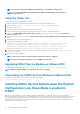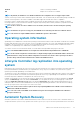Users Guide
If you select iDRAC access via Host OS, all the sub features are selected by default. If you want to select any one of the individual sub
feature, you can select a particular feature and enable it.
For more information, see iDRAC Access via Host OS whitepaper.
Accessing iDRAC Via GUI, WSMan, Redfish,
Remote RACADM
Access via GUI, WSMan, Redfish, Remote RACADM feature enables a Host OS administrator to access iDRAC interfaces remotely
via the Host OS. Type the URL https:// <Host OS IP Address>: <ListenPortNumber> in the browser of the remote
management station to access the iDRAC GUI.
NOTE: The ListenPortNumber is the port number configured while enabling the iDRACAccessviaHostOS feature in iSM.
In-band support for iDRAC SNMP alerts
Using iDRAC, an out-of-band server management and monitoring tool, the SNMP traps/alerts can be recorded in the log. However, from
a host OS systems management using in-band agent perspective, the preference is more on the SNMP alert received from the host OS
than the traps received from iDRAC. When an SNMP alert is received from iDRAC, it would be challenging to determine the source of the
alert as it is from an iDRAC IP and not the system IP.
Starting from yx4x servers, all events that have the SNMP Trap option as the target (in the Alerts page or in the equivalent RACADM or
WSMan interfaces) can be received as SNMP trap through the OS using the iDRAC Service Module. For iDRAC firmware 3.0.0 or later,
this feature does not require iSM LCL replication feature to be enabled. Only the events logged in the LC log after the iDRAC Service
Module was installed are sent as SNMP traps.
Using iDRAC Service Module, you can receive SNMP alerts from the host OS which is similar to the alerts that are generated by iDRAC.
NOTE:
By default this feature is disabled. Though the In-band SNMP alerting mechanism can coexist along with iDRAC
SNMP alerting mechanism, the recorded logs may have redundant SNMP alerts from both the sources. It is
recommended to either use the in-band or out-of-band option, instead of using both.
NOTE: You can use the In-band SNMP feature on yx3x Servers or later with a minimum iDRAC firmware version
2.30.30.30.
For more information, see In-Band iDRAC SNMP Alerts whitepaper.
Enable WSMan Remotely
Currently with the WMI information feature, you can connect to the host Microsoft Windows WMI namespace to monitor the system
hardware. The WMI interface on the host is enabled by default and you can access it remotely. However, if you wish to access the WMI
interfaces using WINRM’s WMI adapter, you have to enable it manually as it is not enabled by default. Using this feature, you can access
the WINRM WMI namespaces remotely by enabling it during installation.
This feature can be accessed using PowerShell commands. The commands used are as follows:
Table 8. Enable WSMan Remotely
Command Description
Enable-iSMWSMANRemote —Status enable —
Forcereconfigure yes —Createselfsigncert yes —
IPAddress <IP address> —Authmode Basic, Kerberos,
Certificate
Enabling and configuring the remote WSMan feature
Enable-iSMWSMANRemote —Status get
Viewing the status of remote WSMan feature
Enable-iSMWSMANRemote —Status disable
Disable remote WSMan feature
Enable-iSMWSMANRemote —Status enable —
Forcereconfigure yes —Createselfsigncert yes —
IPAddress <IP address>
Reconfigure the remote WSMan feature
NOTE: You must have a server authenticating certificate and a https protocol to work with this feature.
iDRAC Service Module monitoring features 29