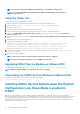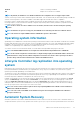Users Guide
is enabled only when the operating system watchdog timer is disabled. If OpenManage Server Administrator is installed, this monitoring
feature is disabled to avoid duplicate watchdog timers.
You can configure three parameters in this feature from iDRAC interfaces:
1. Watchdog state: The default state is enabled when OMSA is not present, and when BIOS or OS watchdog timer is disabled.
2. Watchdog timeout: The default value is 480 seconds. The minimum value is 60 seconds and the maximum value is 720 seconds.
3. Watchdog timeout Recovery Action or Auto Recovery Action: The actions can be Powercycle, Power Off, Reboot or None.
NOTE: In Windows operating system, when the DLL authentication failure event(SEC0704) is triggered, the Auto
System Recovery Action set in the iDRAC Service Module settings page will be performed. iDRAC Service Module
should be repaired or reinstalled to restore to the default state.
Windows Management Instrumentation Providers
Windows Management Instrumentation Providers available with iDRAC Service Module exposes hardware data through Windows
Management Instrumentation (WMI). WMI is a set of extensions to the Windows Driver Model that provides an operating system
interface through which instrumented components provide information and notification. WMI is Microsoft's implementation of the Web-
Based Enterprise Management (WBEM) and Common Information Model (CIM) standards from the Distributed Management Task Force
(DMTF) to manage Server hardware, operating systems and applications. WMI Providers helps to integrate with Systems Management
Consoles such as Microsoft System Center and enables scripting to manage Microsoft Windows Servers.
The namespace used is \\root\cimv2\dcim. The supported queries are Enumeration and Get. You can use any of the WMI client
interfaces such as winrm, Powershell, WMIC, WBEMTEST to query the iDRAC supported profiles via the Host OS.
Prepare to remove NVMe PCIe SSD device
You can remove a Non-Volatile Memory Express (NVMe) Pheripheral Component Interconnect Express (PCIe) Solid State Device (SSD)
without shutting down or rebooting the system. When you are removing a device, all the activities associated with the device must be
stopped to prevent data loss. To prevent loss of data use the Prepare to Remove option, which stops all the device-associated
background activities, after which you can remove the NVMe PCIe SSD physically.
NOTE: Follow the VMware documented prerequisites before performing Prepare to Remove operation in VMware ESXi.
Remote iDRAC hard reset
iDRAC may become unresponsive due to various reasons. iSM can fully reset an unresponsive iDRAC8 or iDRAC9 controller by temporarily
removing power to the iDRAC controller without affecting operating system production. This feature can only be disabled from the iDRAC
Service Module page in iDRAC using any of the iDRAC interfaces.
To reset iDRAC, use the following Windows PowerShell or Linux shell command:
./Invoke-iDRACHardReset
NOTE:
This feature only works with iDRAC8 on the yx3x servers or later and if logged into the operating system as an
administrator.
iDRAC access via Host OS
Using PowerEdge Servers, you can manage the hardware or the firmware of a device through iDRAC by configuring an iDRAC dedicated
network. Through the dedicated network port, you can access the iDRAC interfaces such as GUI, WSMan, RACADM, and Redfish client.
The prerequisite to manage the hardware or the firmware is to have a dedicated connection between a device and the supported iDRAC
interface. Using the iDRAC access via Host OS feature, you can connect to an iDRAC interface from an OS IP or host irrespective of the
connection between a device and an iDRAC dedicated network. This feature allows you to monitor the hardware or firmware even if the
iDRAC is not connected to the network.
You can select any of the following sub features to enable the iDRAC access via Host OS:
• Access via GUI, WSMan, Redfish, Remote RACADM
• In-band SNMP Traps
• Access via SNMP Get
28
iDRAC Service Module monitoring features