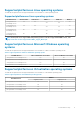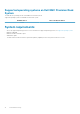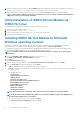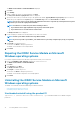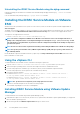Users Guide
Executable Commands Package Name
• aaa_base
install_initd
Red Hat Enterprise Linux
• redhat-lsb-core
SUSE Linux Enterprise Server
• insserv
Systemctl systemd
curl libcurl
openssl libssl
Installing The iDRAC Service Module on Linux operating
system
1. The available features that can be installed are displayed on the screen. The available options are:
• [1] Watchdog Instrumentation Service
• [2] Lifecycle Log Information
• [3] Operating System Information
• [4] iDRAC access via Host OS
• [a] Access via GUI, WSMan, Redfish, Remote RACADM
• [b] In-band SNMP Traps
• [c] Access via SNMP Get
• [5] iDRAC SSO Launcher
• [a] Read only
• [b] Administrator
• [6] Chipset SATA HDD S.M.A.R.T monitoring
• [7] iDRAC Hard Reset
• [8] Support Assist
• [9] Full Power Cycle
• [10] All features
2. To install the required feature, enter the number of the respective feature.
NOTE: Separate the number of the features to be installed by a comma.
NOTE: To install the sub-features, enter 4.a, 4.b or 4.c.
3. To install the selected features, enter I. If you do not want to continue the installation, enter q to quit.
NOTE: After installing different features, you can also modify the same.
NOTE: To know if iDRAC Service Module is installed on your Linux operating system, run the command /etc/init.d/
dcismeng status. If the iDRAC Service Module is installed and running, the status running is displayed.
NOTE: Use the systemctl status dcismeng.service command instead of the init.d command to check if the
iDRAC Service Module is installed on Red Hat Enterprise Linux or SUSE Linux Enterprise operating system.
NOTE: You must provide a unique port number in the range 1024 to 65535 if you chose to install iDRAC access via Host
OS feature. If you do not provide a port number,
port number 1266
or a previously configured port (if any) is assigned by
default.
NOTE: if OpenManage Server Administrator (OMSA) is already installed on 1311, the same port could not be utilized for
iDRAC Service module.
18 Installing iDRAC Service Module