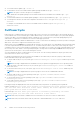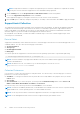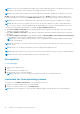Users Guide
The SNMP service on the iDRAC should be enabled. If it is not enabled, then iDRAC Service Module will enable and configure
the SNMP service on the iDRAC. This feature can be enabled or disabled using any of the iDRAC interfaces or the installer.
This feature supports SNMP v1 and v2 on Microsoft Windows Operating Systems and SNMP v1, v2 and v3 on Linux operating
systems.
NOTE: iDRAC GUI/Racadm commands for In-Band SNMP Get feature is applicable only for yx4x and later servers.
NOTE: iDRAC Service Module supports only the iDRAC SNMP OID 1.3. 6.1. 4.1.674.10892.5.
iDRAC GUI Launcher
Using iDRAC Service Module 3.1 or later, you can launch iDRAC GUI from your local system. Double click the iDRAC GUI
Launcher icon. The iDRAC GUI login page opens in the default browser. Use the iDRAC credentials to login to the iDRAC home
page. This is supported only on the Microsoft Windows operating systems. The short cut is available on the start menu after the
successful installation of iSM 3.1 or later.
NOTE: When the iDRAC Service Module is disabled, the iDRAC GUI Launcher icon is also disabled.
NOTE: If the default browser proxy is set to use the system proxy, then you will see a failure to launch the iDRAC GUI. You
have to copy the IP address from the address bar and enter it in the exception list of 'proxy settings'.
Single sign-on (SSO) to iDRAC GUI from Host OS
administrators desktop
Overview
Starting iSM 3.5, host administrators have an option to launch iDRAC from within the host OS using IPv6. iDRAC SSO
launcher requires a desktop environment of the host OS.
NOTE: Non-administrators cannot access this feature on the host OS.
The single sign-on (SSO) feature enables an authenticated OS administrator to directly access the iDRAC web interface without
requiring login of separate iDRAC administrator credentials. On installing this feature, a Program Menu shortcut that is called
Invoke-iDRACLauncher on Microsoft Windows operating systems is created. On the Linux operating system, iSM creates a
shortcut under Applications, where the user can double-click and launch the iDRAC dashboard. iSM provides a command-line
interface that is called Invoke-iDRACLauncher on Microsoft Windows operating systems and Invoke-iDRACLauncher.sh on
Linux operating systems.
Starting iSM 3.5, user can configure the iDRAC service module using IPv6 address. By default, the communication is established
through IPv4. Upon failure, the communication is reattempted through IPv6. An error message is displayed, when the
communication fails.
User can update the IPv6 address using RACADM-passthrough commands and it accepts any valid IPv6 address. The single
sign-on feature over IPv6 is valid only when IPv6 is configured within the below range:
fde1:53ba:e9a0:de12::/64
fde1:53ba:e9a0:de13::/64
fde1:53ba:e9a0:de14::/64
fde1:53ba:e9a0:de15::/64
fde1:53ba:e9a0:de16::/64
Users can choose from two types of privileges to log in to iDRAC.
● Read-Only user: An express or basic install of iSM installs iDRAC SSO launcher, enabling the Administrator to log in to
iDRAC as a Read-Only user. Besides the ability to view component health status, logs, and inventory, few additional
SupportAssist operations that are required by the service personnel are enabled.
● Administrative user: Installing this feature by selecting the Administrator privilege, enables the Host OS Administrator to
log in to iDRAC as an Operator user. The user can perform all the operations as that of an iDRAC root user except
configuring or deleting iDRAC users or clearing the Lifecycle Log.
iDRAC Service Module monitoring features
39