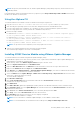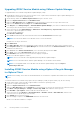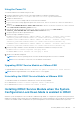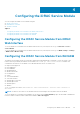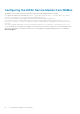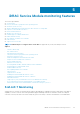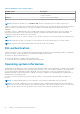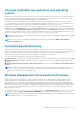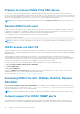Users Guide
Upgrading iDRAC Service Module using VMware Update Manager
To upgrade iDRAC Service Module using VMware Update Manager (VUM):
1. Install VMware vSphere 6.5 or later versions (vCenter Server, vSphere Client, and VMware vSphere Update Manager) on a
supported Microsoft Windows operating system.
2. On the desktop, double-click VMware vSphere Client and login to vCenter Server.
3. Right-click vSphere Client host and click New Datacenter.
4. Right-click New Datacenter and click Add Host. Provide information for the ESXi server per online instructions.
5. Right-click the ESXi host added in step 4 and click Maintenance Mode.
6. From Plug-ins, select Manage Plug-ins > download VMware Update Manager. (The status is enabled if the download is
successful.) Follow the instructions to install the VUM client.
7. Select the ESXi host. Click Update Manager > Admin view > Patch Repository > Import Patches and follow the online
instructions to upload the patch successfully.
The offline bundle is displayed.
8. Click Baselines and Groups.
9. Click create from Baselines tab, mention baseline name and select Host Extension as baseline type.
NOTE: Select the latest iDRAC Service Module version to create the baseline.
Complete the rest as per instructions.
10. Click Admin View.
11. Click Add to Baseline (against the uploaded patch name) and select the baseline name that you have created in step 8.
12. Click Compliance view. Select the Update Manager tab. Click Attach and select the Extension Baseline created in step
8 and follow the instructions.
13. Click Scan and select Patches and Extensions (if not selected by default) and click Scan.
14. Click Stage, select created Host Extension and follow the instructions.
15. Click Remediate and follow the instructions after the staging is completed.
iDRAC Service Module upgrade is complete.
NOTE: The Host OS will reboot while upgrading iSM using VMware Update Manager.
NOTE: For more information about VMware Update Manager, see the VMware official website.
NOTE: You can upgrade iDRAC Service Module from the VMware Update Manager repository https://
vmwaredepot.dell.com/.
Installing iDRAC Service Module using vSphere Lifecycle Manager
in vSphere Client
NOTE:
Before installing, ensure that the downloaded iDRAC Service Module is compatible with VMware ESXi 7.0 and ESXi
7.0 U1.
To install the iDRAC Service Module using vSphere Lifecycle Manager (vLCM) in vSphere Client (VC), do the following:
1. Install vSphere Client (VCSA) through a supported Microsoft Windows operating system.
2. Log in into a vSphere Client using web.
3. Right-click vSphere Client host, and click New Datacenter.
4. Right-click New Datacenter, and click Add Host. Provide information for the ESXi server based on the online instructions.
5. Click Menu > Lifecycle Manager > Settings > Patch Setup > NEW, and enable the online repository.
6. Click ACTIONS > Sync Updates, and then iSM VIB is downloaded into VC.
7. Select the ESXi host. Click Baselines > Attached Baselines > ATTACH > Create > Attach Baseline, and follow the
online instructions to upload the patch successfully.
8. Click STAGE and follow the instructions.
9. After the staging is complete, click REMEDIATE and follow the instructions.
iDRAC Service Module installation is complete.
22
Installing iDRAC Service Module